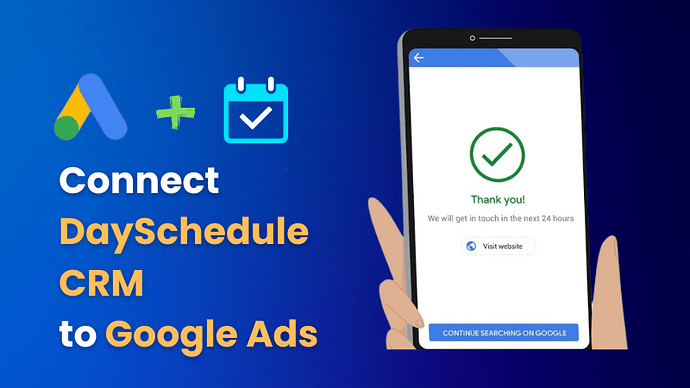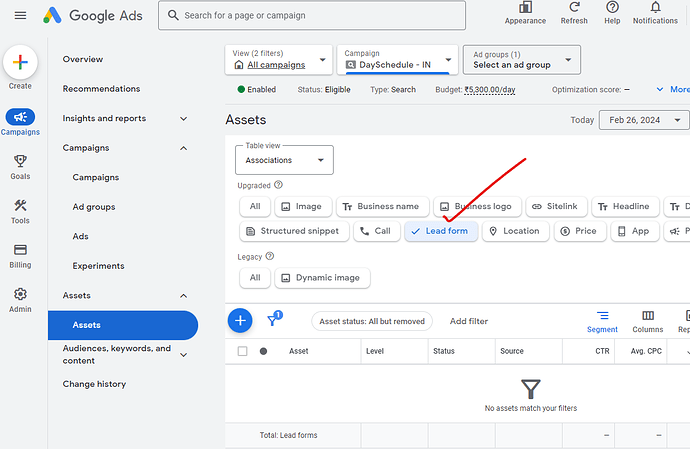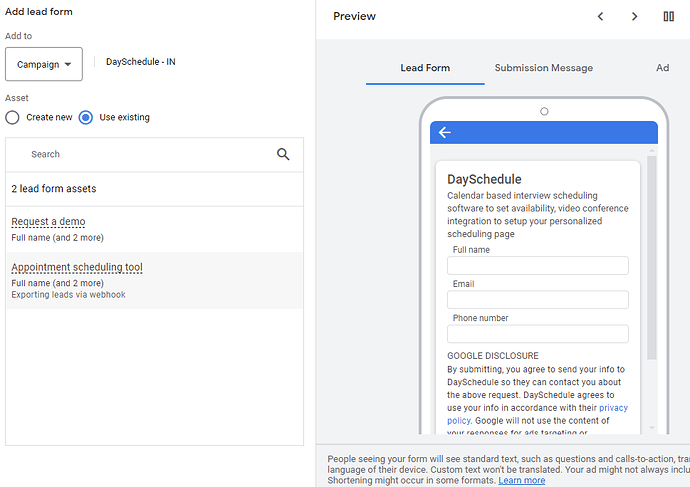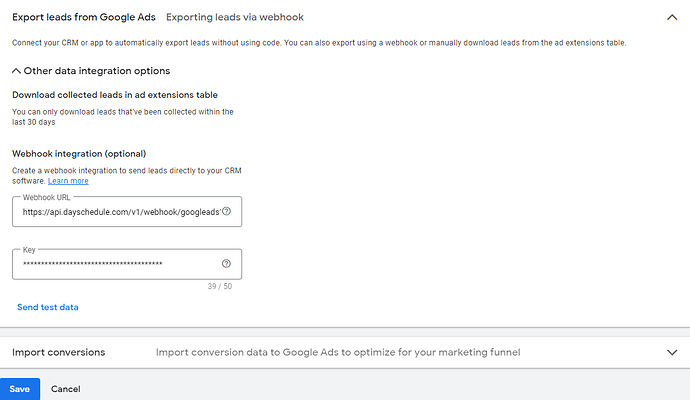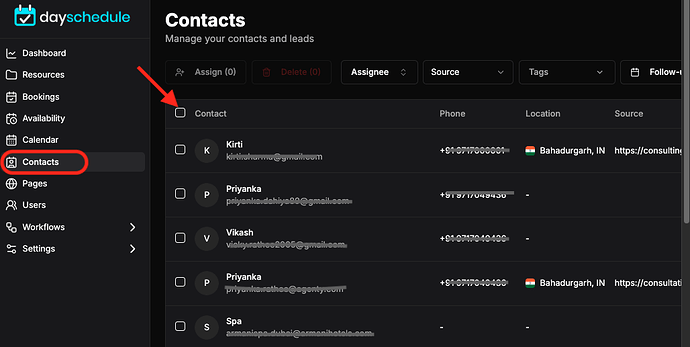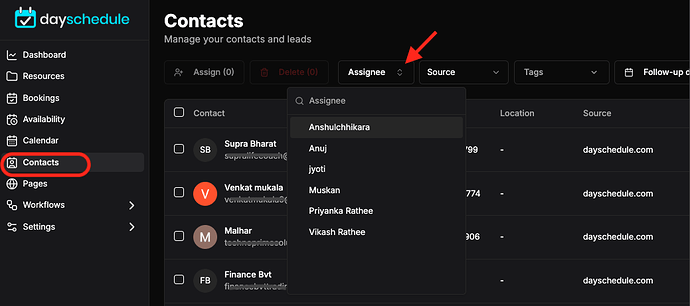With our Google Ads webhook, you can integrate the DaySchedule CRM system with Google leads form to retrieve the new leads automatically into the CRM and assign to sales members for calls, follow-ups and discussions.
In this article, I will show you how to connect Google Lead Ads with the CRM software to ingest the leads
Using this process, you can automate the transfer of leads from Google Lead Ads to DaySchedule CRM and streamline the lead management process, minimize manual data entry, and ensure prompt follow-ups.
This integration not only saves time but also enhances the overall lead nurturing and conversion process. Here’s how you can automate these step:
- Ingest leads to CRM using Webhook
- Assign lead to a particular user
- Assign lead dynamically to multiple sales members using round-robin assignment
Leads form
- Sign in to your Google Ads account.
- Go to the campaign where you want to add the lead form.
- Navigate to the Assets tab.
- Click on the Lead form and Plus button to create new Lead form
- Set up your questions like name, email and phone number.
- Review and save your lead form.
- Click on Export leads via webhook option
- Enter this webhook API endpoint and your API key(Go to settings > API keys to create new API key)
https://api.dayschedule.com/v1/webhook/googleads
- Click on Send test data to ensure Google can connect to the CRM via webhook integration.
- On successful, It will create a test lead on DaySchedule CRM
test@example.com
- Click on the save to finish the lead form setup.
Assign Lead
The Leads webhook for Google Ads integration offers the flexibility to assign leads to specific users, teams, or locations through query parameters.
By including the parameters such as user_id, location, or team in the webhook URL, you can assign the new leads according to your organization’s structure.
For example, if you want to assign a lead to a particular user, in a sales team, or location within your CRM system, you can include the respective identifier as a query parameter in the webhook URL.
Here’s an example of how you might structure the webhook URL:
/v1/webhook/googleads?user_id=123&location=NewYork&team=sales
This will allow you to automate the lead assignment process based on predefined criteria to specific user, team or round-robin by default.
Assign to particular user
This will create automation rules within the CRM system to automatically assign incoming leads to designated users based on the user_id.
For example, to assign all incoming leads to same user with id : 123
/v1/webhook/googleads?user_id=123
Round robin assignment
To implement a round-robin approach distributes incoming leads equally among multiple assignees in a rotational manner.
/v1/webhook/googleads?user_id=12&user_id=45
Using these parameters, the leads should be assigned in a round-robin fashion to two specific users, with user IDs 12 and 45.
This will help you to implement a logic to track which sales team members have received leads recently and adjust the assignment accordingly to maintain equal distribution.
Assign to particular team
To implement a round-robin approach within a team to distribute incoming leads equally among the sales team.
/v1/webhook/googleads?team=sales
This has been implemented like a queue system to handle scenarios where all sales team members are busy, ensuring no leads are overlooked.
Assign to particular location
To implement a round-robin approach within a location to distribute incoming leads equally among all the members in a given location.
/v1/webhook/googleads?location=London