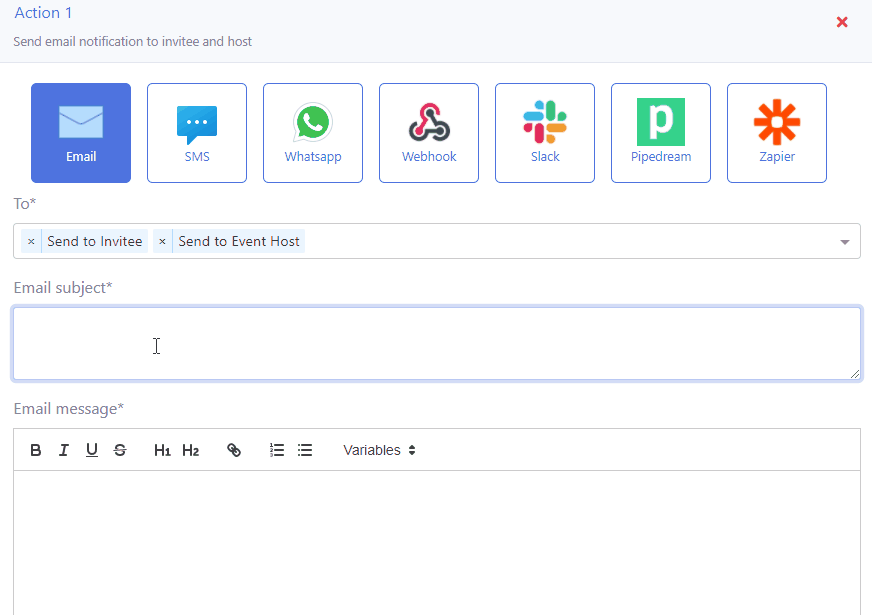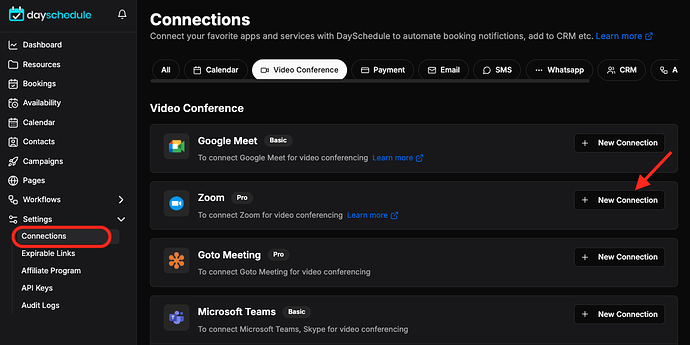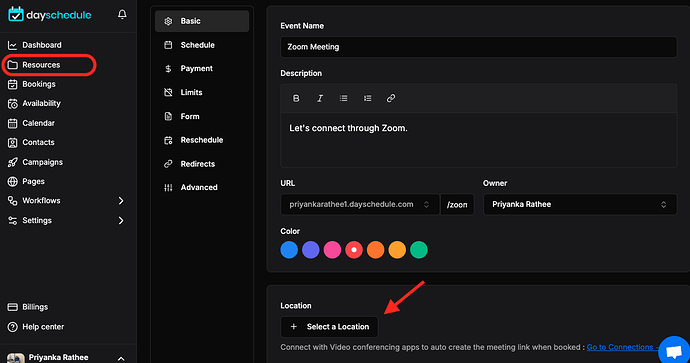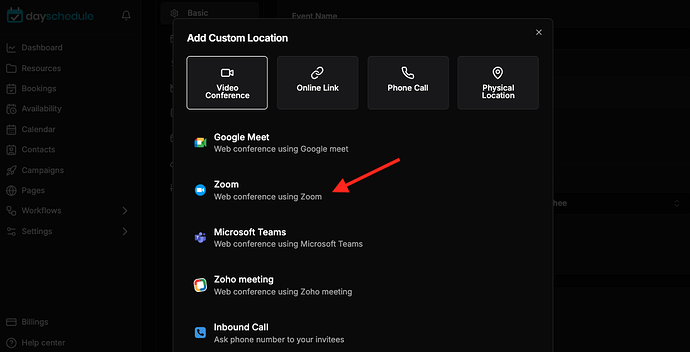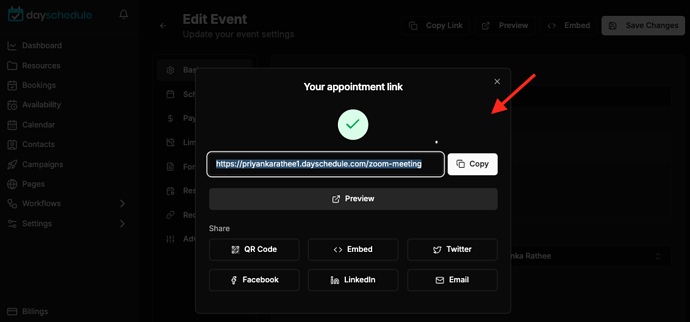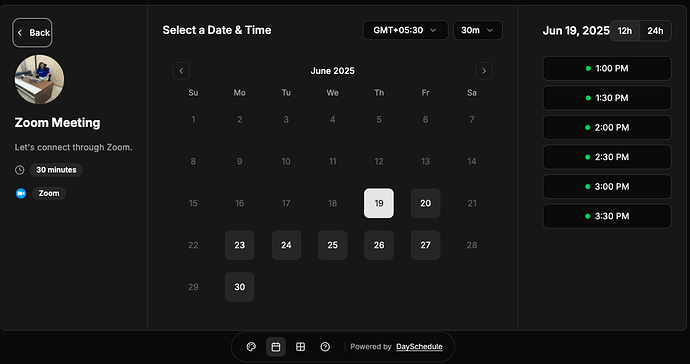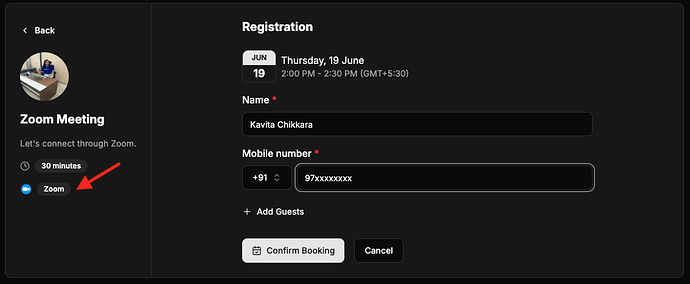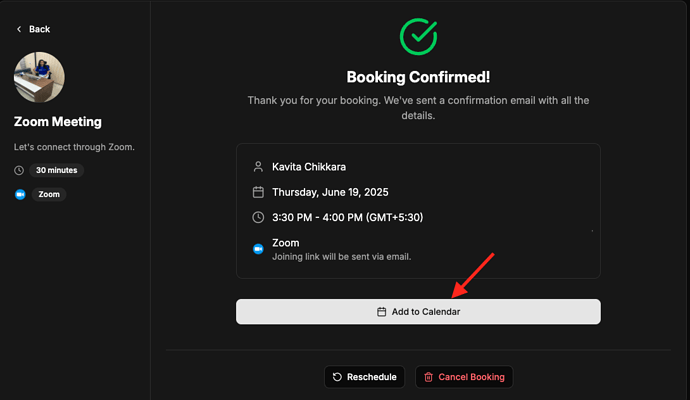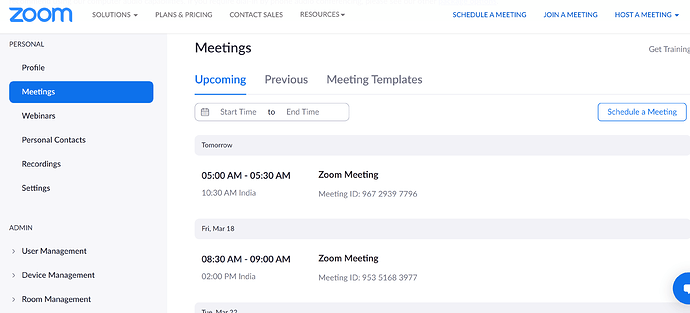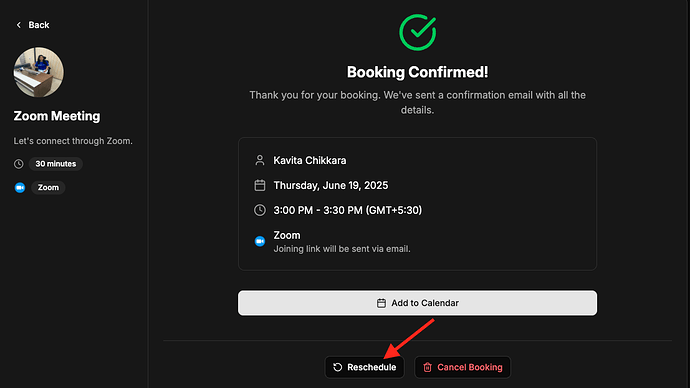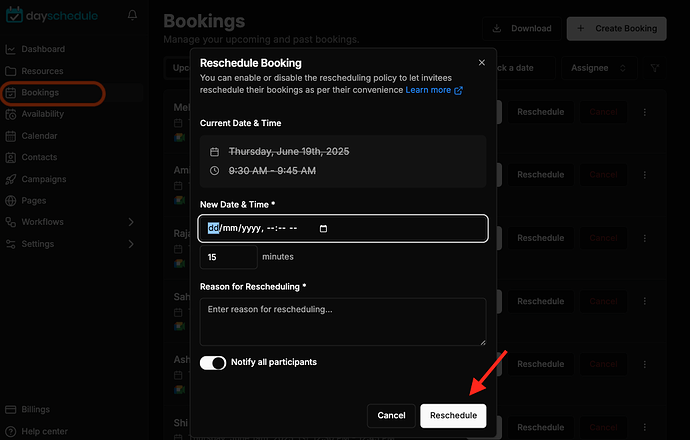The DaySchedule calendar scheduling software for Zoom has a visual calendar that makes it easy to schedule, reschedule or cancel meetings, online interviews, telehealth or virtual doctor appointments.
Zoom is the leader in modern enterprise video communications, with an easy, reliable cloud platform for video and audio conferencing, chat, and webinars across mobile, desktop, and room systems. Zoom Rooms is the original software-based conference room solution used around the world in board, conference, huddle, and training rooms, as well as executive offices and classrooms.
By connecting Zoom with DaySchedule you can make it easy for your customers to book Zoom meetings with you directly on your personal appointment scheduler. You may share your scheduling link on social media, email or embed it on your website to let customers quickly book appointments from their mobile device or computer.
Connect with Zoom
If you are using Zoom for the first time, you need to connect Zoom with DaySchedule to automatically create the zoom link to include on meeting invitations.
- Go to connections page in your DaySchedule account.
- Select the Video conference section.
- Click on the connect button to connect DaySchedule with Zoom. Alternatively, you may install the DaySchedule app from Zoom marketplace as well
Select event location as Zoom
Once the Zoom connection is established, you can select the Zoom option in your event.
- Go to the Resources > Create or edit event if you already have
An event can be a classroom, doctor’s appointment, online interview or a virtual telehealth consultation etc. You may enter the event name, description according to your business while creating an event.
After successfully creating an event, you’ll get your sharable public scheduling page and QR code with event details to book on Zoom. You can share the link with all your customers, social media, email or add it on your website to accept meetings through this link.
Schedule meeting on Zoom
The customers can go to your scheduling page to select a date time, choose an available slot to book a meeting on Zoom.
The customer must fill out the appointment registration form and provide the details which you’ve set in your event questions section to schedule the appointment.
Then, click on confirm booking button to block the calendar and send meeting invitation email to your the customer and host
The customer will also get the joining instructions via email with the Zoom link to join on scheduled time.
On schedule, the customer can join the meeting by clicking on the Zoom link they’ve received.
My meetings on Zoom
The day schedule app also adds the meeting to your Zoom dashboard to easily find the scheduled meetings on your Zoom dashboard.
- Open the Zoom app (or Go to your Zoom account on browser)
- Go to Meetings
- You will see all scheduled meetings here as well on the DaySchedule bookings page to find the customer registration details, meeting time etc.
The meetings dashboard allows you to find the upcoming as well as past meetings or appointments being held by you.
From the Zoom dashboard, one can easily start, edit or delete the meetings by clicking on the buttons.
Re-schedule Zoom Meeting
There may be chances when you or your customer gets something else on scheduled time and needs to reschedule the Zoom meeting for some other time.
The day schedule meeting scheduler automatically adds the “Reschedule booking” link on the emails to meet the reschedule meeting automation requirement. This enables customers to reschedule meetings by clicking on the reschedule link.
The day schedule app will automatically display the next available times and slots on your calendar to let the customer choose suitable time and update their calendars.
Reminder and follow-ups
Thousands of customers use the DaySchedule meeting scheduler for Zoom to schedule online interviews, appointments with multiple people, keep track of the participants, send reminders on email and WhatsApp before the start of the meeting.
You may use the workflow feature to automatically send reminder email, SMS or WhatsApp to customers before the meeting starts or later for feedback survey and ratings.
By implementing a reminder strategy, it increases the chance you don’t miss your meeting as well as your customers. And no more hassle of typing in the zoom meeting link, which can be included on the reminder template dynamically!