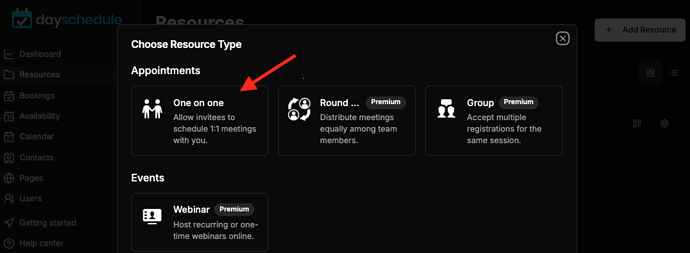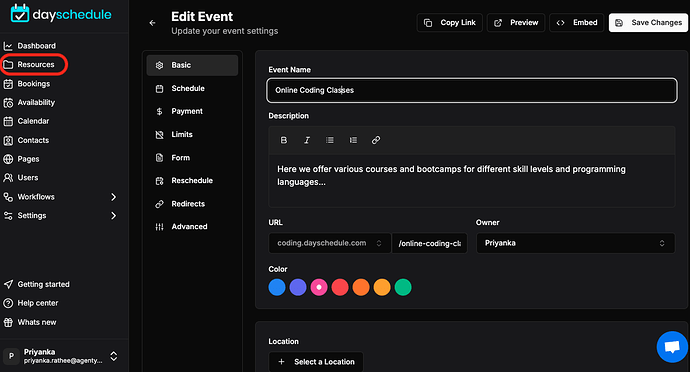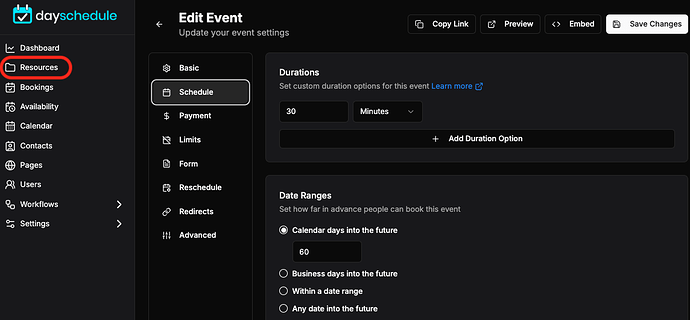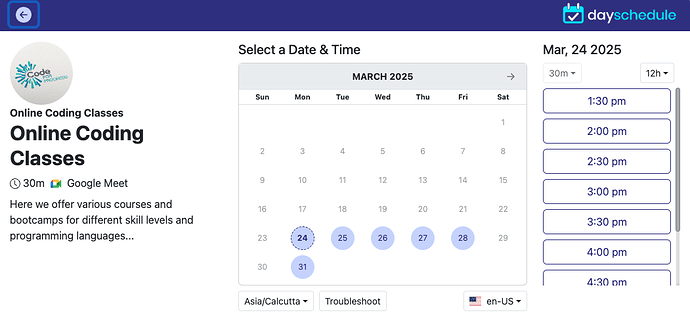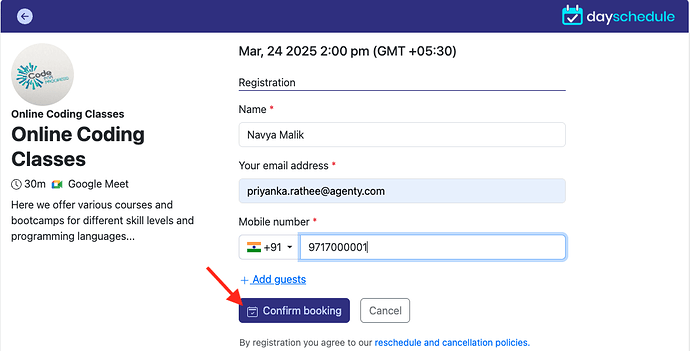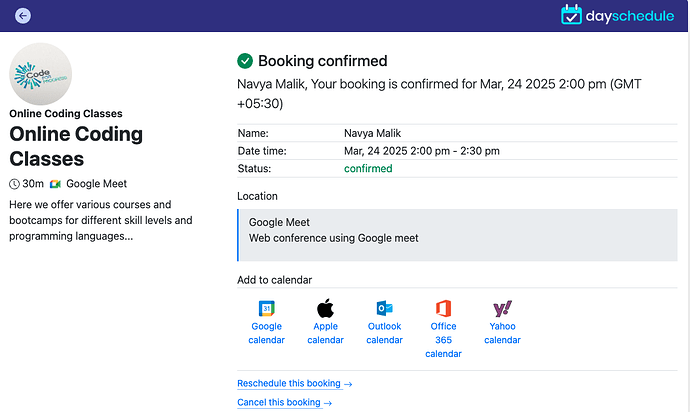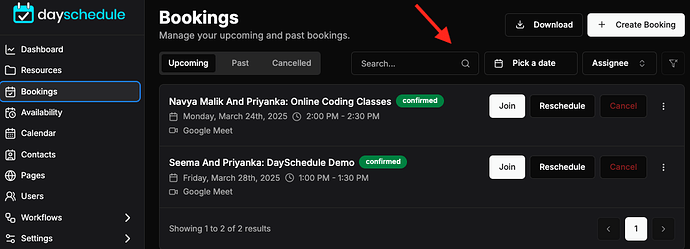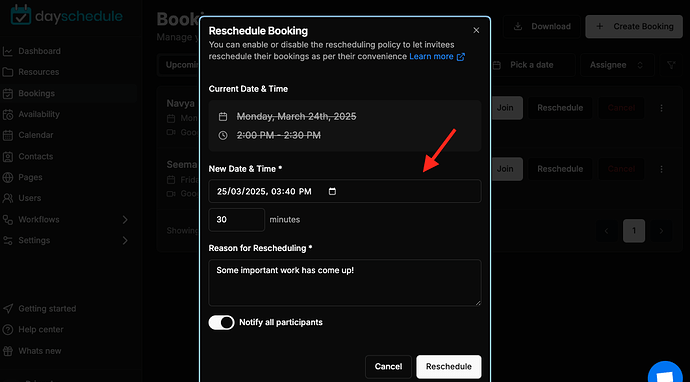1-on-1 meeting software is a great way to improve the productivity and efficiency of your online business. With day schedule software, you can easily organize all of your 1:1 meetings and schedule them in advance.
This will create your booking calendar to give all your customers a clear picture of your availability, when the meeting will take place, which will help them prepare for the event. In addition, the DaySchedule software allows you to set automatic reminders to send email alerts, SMS or WhatsApp to quickly remind you of upcoming meetings to improve the no-shows.
The one-on-one meetings may be a routine check-in meetings between a manager and a remote team member to discuss the project progress, a health checkup scheduled with the doctor, or an interview-round scheduled for a job.
The DaySchedule app provides the flexibility to structure 1 on 1 meetings by setting up your availability, meeting duration, location, dynamic registration form etc. to let your attendees self-schedule the meeting with you.
1:1 Meeting structure
- Go to the Resources > Add Resources
- Select the **One-to-One ** meeting type as in the screenshot below.
- Enter the name, description, and select your scheduling page to specify where this 1:1 event should be displayed if you have multiple pages for your brand.
- Set the date range for the meeting, i.e., for how many days in the future your attendees can schedule the 1:1 meeting with you. For example, I have selected 60-days in the future.
- Specify the duration to configure how long the meeting will take place. E.g. 30 min, 1 hour etc.
- Specify your schedule and availability, e.g., business hours, holidays, etc.
- Save and finish
Schedule a 1:1 meeting
Your invitees need to open your public scheduling link provided by you to schedule a one-on-one meeting with you. Then they can choose a date and time for the meeting depending on your availability and select a time.
Invitees further need to fill out the questionnaires to confirm the meeting. After the meeting is confirmed, DaySchedule will send all the meeting details to you and the invitee through email.
All the meeting details are shown on the confirmation page as in this screenshot below with QR code, add to calendar option to quickly sync with the calendar.
Meeting dashboard
The Meeting dashboard helps you to manage all your meetings. It shows all your upcoming, past, canceled, paid meetings in one place to make it easy to manage and attend your scheduled meetings.
For example, using 1-on-1 scheduling software for enterprises that helps you to book and manage your team’s 1-on-1 meetings.
You can even change how your meetings are represented on the dashboard with filter options to filter your meetings based on a location, status, event, or date range to personalize the meeting view.
Rescheduling 1:1 meeting
You don’t want to miss these crucial meetings if something important comes up. DaySchedule allows you to reschedule your appointments by choosing a new slot quickly. Reschedule link is included in your email with the meeting details, just click on the link and reschedule your meeting.