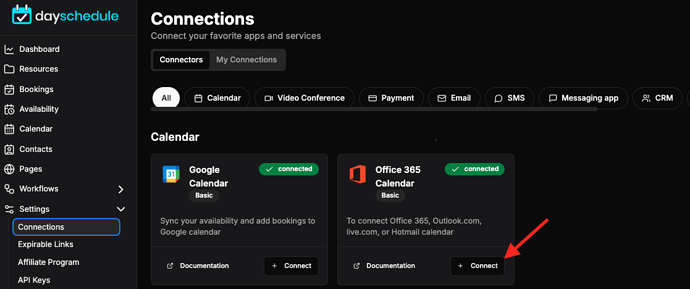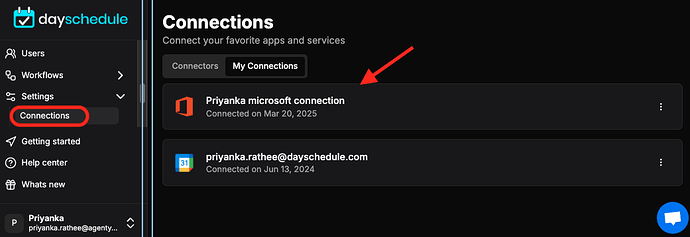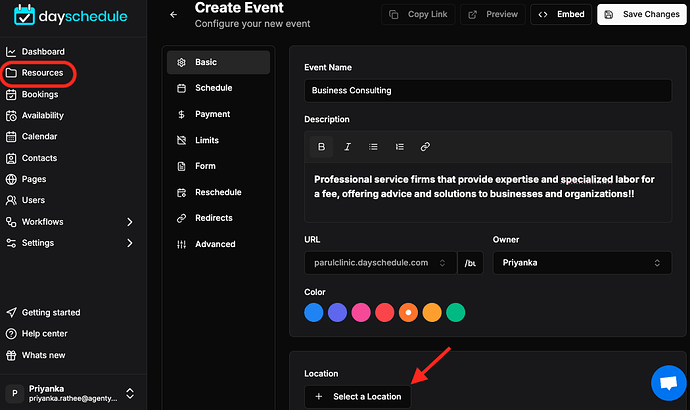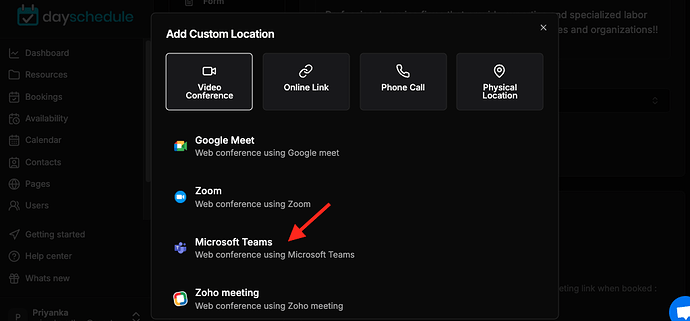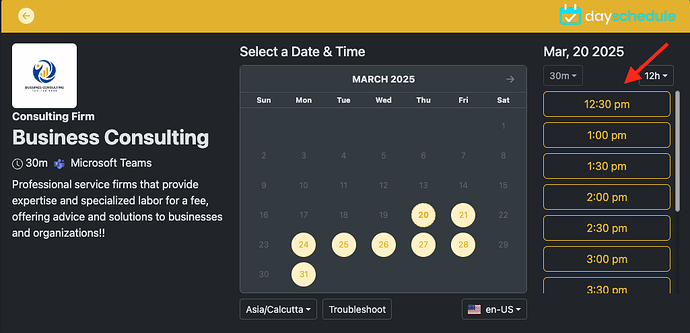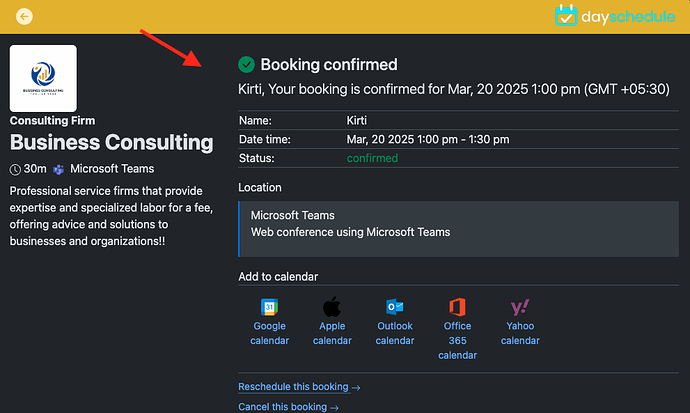The Microsoft Office 365 integration with DaySchedule automatically sends the MS teams meeting invite link to the customers booking an appointment. It allows teachers, consultants and other professionals to get more and more appointment slots booked online.
By integrating with Microsoft Calendar/Office 365/Outlook you can ensure all your bookings are up-to-date on calendar, join meeting link added, avoid double bookings to provide a better scheduling experience for your clients.
This works by setting up a calendar event with multiple time slots based on your specified working hours. People can then select an available time slot and the appointment is automatically added to your calendar with a teams meeting invite link sent to the guests to join on scheduled time.
Let’s see how to connect the Microsoft Calendar with DaySchedule…
Connect to Microsoft Calendar
- Go to connections
- Click on the Connect button to connect with your Microsoft calendar.
Consent and admin approval
When connecting your calendar, you may encounter an error about requiring admin approval, permissions, or consent.
If you need approval, work with your IT admin or Global administrator to grant the relevant permissions in Microsoft admin center.
Microsoft Teams on Location
To host a meeting using Microsoft teams meeting link, you must specify it in the Location:
- Create or edit your event
- Click on the Location dropdown
- Select Microsoft Teams
- Click on Finish button to apply the changes
Booking an Appointment
Your customers can now view your public scheduling page, and book appointments directly in your calendar by selecting an available time slot and filing out the custom registration form.
For example, to book an appointment:
- The invitee visits your scheduling page.
- They choose the date and time for the appointment.
- Fill the details such as name, email, guests and any other required information.
- If it’s a paid event they complete the payment using the specified payment gateway.
- And then click on the Confirm Booking button