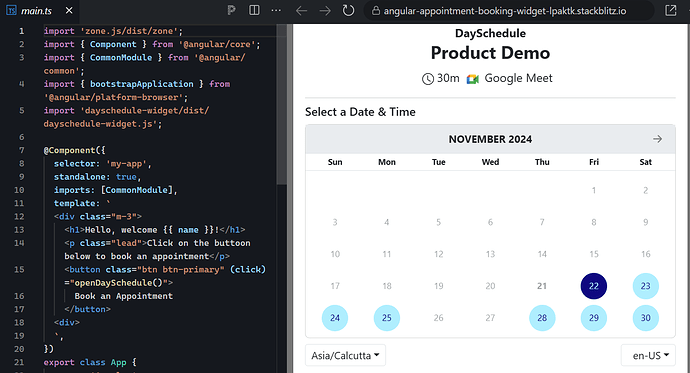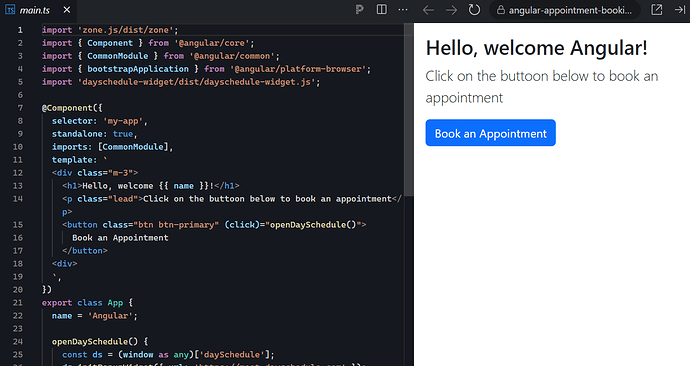Angular appointment booking widget to embed on your website from GitHub or install from NPM. The dayschedule appointment picker is designed to display available time-slots on your Angular website.
Angular is an open-source web framework, which means anyone can use, share, or contribute to its code for free. It helps developers build fast and reliable apps. Maintained by Google, Angular provides tools and libraries to make app development easier, especially for large and scalable projects such as Gmail, Forbes, Google Ads and more.
Now that your Angular website is up and running, it’s time to enhance it by integrating an appointment scheduling widget to accept online appointments.
In this article, I will show you how to use our JavaScript widget to embed the, and bonus point - I will be using Bootstrap for template styling for a better and responsive booking button.
Setup
Step 1 :Install Angular
npm install -g @angular/cli
Step 2: import bootstrap
<link href="https://cdn.jsdelivr.net/npm/bootstrap@5.3.2/dist/css/bootstrap.min.css" rel="stylesheet" integrity="sha384-T3c6CoIi6uLrA9TneNEoa7RxnatzjcDSCmG1MXxSR1GAsXEV/Dwwykc2MPK8M2HN" crossorigin="anonymous">
Step 3: dayschedule-widget dependency to setup your project.
npm i dayschedule-widget
Angular Component
This is the Angular component that will render the booking button and open the DaySchedule popup when clicked.
import 'zone.js/dist/zone';
import { Component } from '@angular/core';
import { CommonModule } from '@angular/common';
import { bootstrapApplication } from '@angular/platform-browser';
import 'dayschedule-widget/dist/dayschedule-widget.js';
@Component({
selector: 'my-app',
standalone: true,
imports: [CommonModule],
template: `
<div class="m-3">
<h1>Hello, welcome {{ name }}!</h1>
<p class="lead">Click on the buttoon below to book an appointment</p>
<button class="btn btn-primary" (click)="openDaySchedule()">
Book an Appointment
</button>
<div>
`,
})
export class App {
name = 'Angular';
openDaySchedule() {
const ds = (window as any)['daySchedule'];
ds.initPopupWidget({ url: 'https://meet.dayschedule.com' });
}
}
bootstrapApplication(App);
-
Imports necessary libraries (
zone.js,dayschedule-widget.js) and sets up the Angular component. -
Defines a method
openDaySchedule()to initialize thedayschedulepopup for appointment booking. -
Bootstraps the Angular application using
bootstrapApplication(App). -
The component uses a template that displays a welcome message and a “Book an Appointment” button.
-
The button triggers the
openDaySchedule()method when clicked, which loads the appointment scheduling widget. -
The widget is initialized with a URL (
https://meet.dayschedule.com) to open the booking interface in a popup. -
Bootstrap classes (
btn btn-primary) are used to style the button in the template.
Usage
Here’s how you can create and use the openDaySchedule() method in Angular.
Follow these steps to use it in your app:
import { Component } from '@angular/core';
import 'dayschedule-widget/dist/dayschedule-widget.js';
-
The
openDaySchedule()method is a custom function that gets triggered (likely by a user action like a button click). -
const ds = (window as any)['daySchedule'];accesses the globaldayScheduleobject on thewindow, bypassing TypeScript’s type checking withas any. -
ds.initPopupWidget({ url: 'https://meet.dayschedule.com' });initializes and opens a popup for scheduling or starting a meeting at the given URL.
export class App {
name = 'Angular';
openDaySchedule() {
const ds = (window as any)['daySchedule'];
ds.initPopupWidget({ url: 'https://meet.dayschedule.com' });
}
}
Full code
Check out the complete example code for easy implementation and testing.