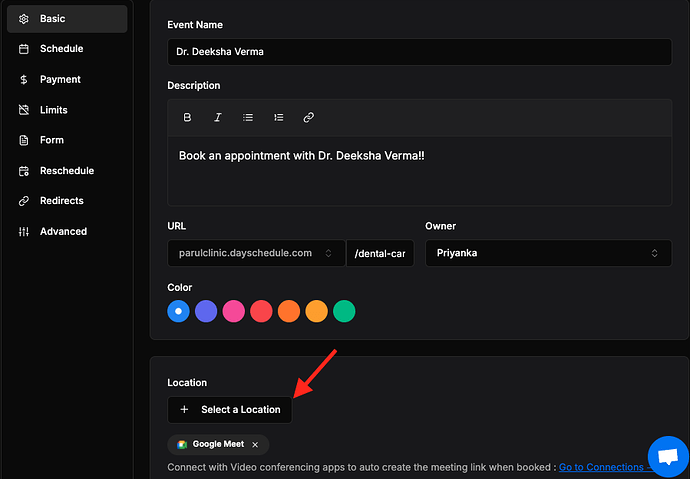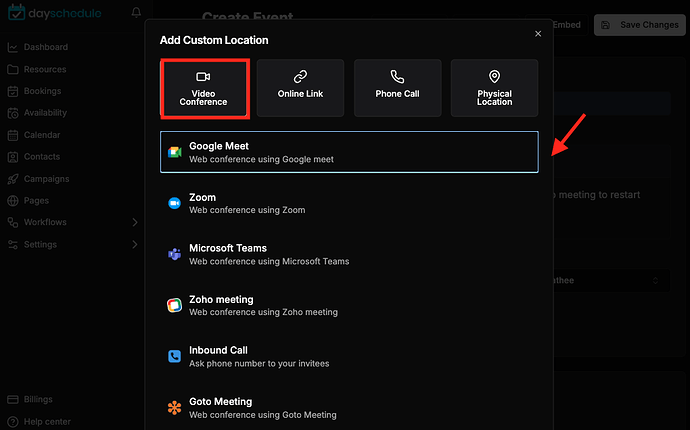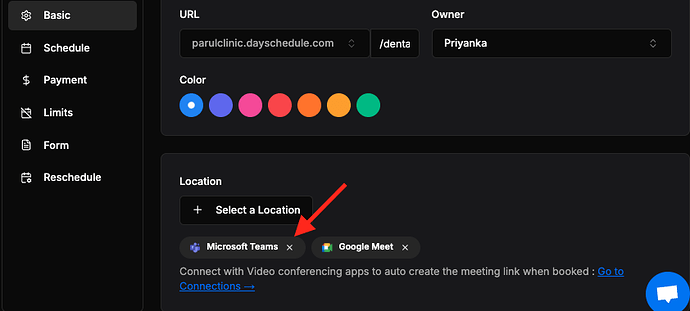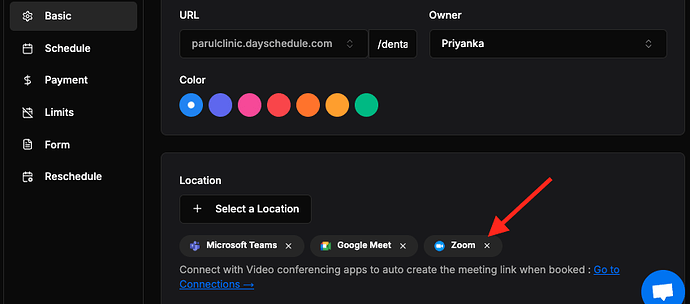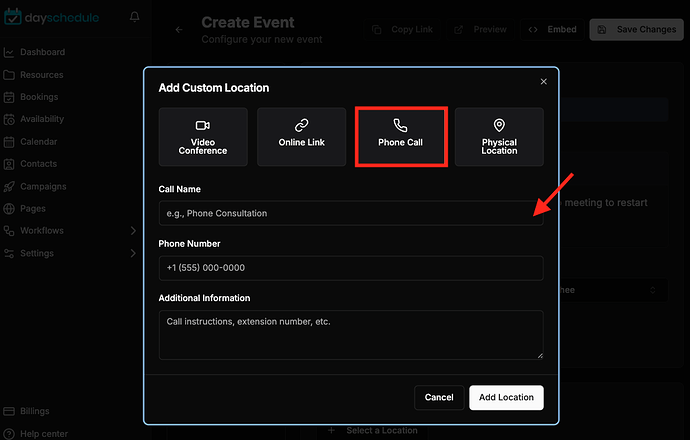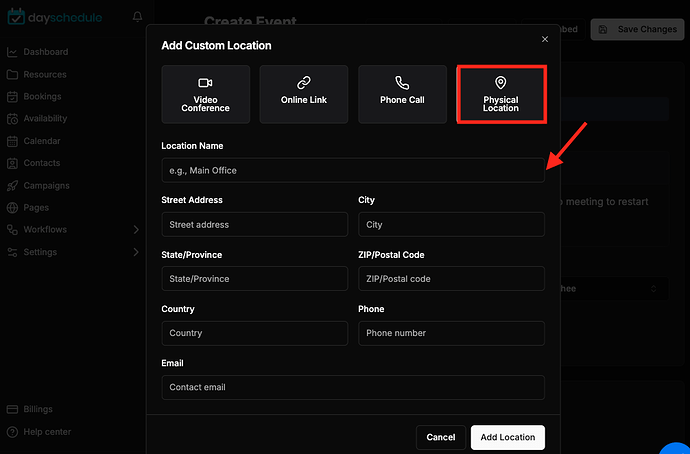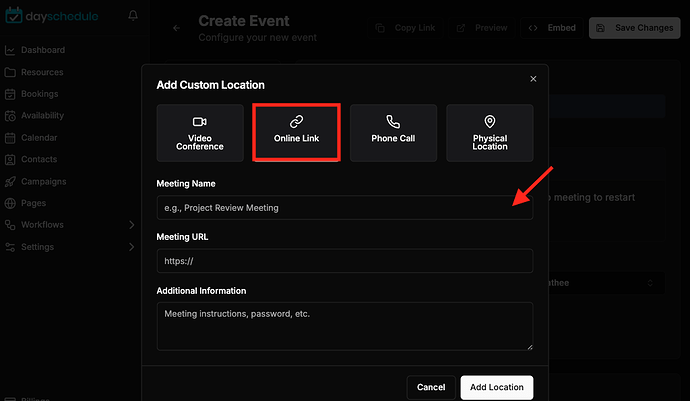The Location feature in DaySchedule appointment software allows you to specify online or offline location for an event, webinar or services where an appointment or meeting will take place.
Whether it’s a physical location, web conference, phone number, or invitee-specified location. This feature allows you to ensure that all attendees are aware of the location and can join the meeting or appointment on scheduled time.
To set the location for your event, follow these steps:
- Navigate to the event page
- Click on the “Location” drop-down menu under “Step 1”
- You will be presented with options to set a physical location, web conference, phone number, or invitee-specified location
- Select the appropriate option and enter the necessary information.
Google Meet
Google Meet (also known as Hangouts) is a video conferencing service from Google. The business (Gsuite) and individual(Gmail) users can use Google meet in Chrome browser for video chat or for presentations.
To specify a Google meeting in your Event, you must create a Google calendar app connection first to let DaySchedule connect with your Google account securely to create a meeting when the meeting is scheduled.
Microsoft Teams
Microsoft teams is a collaboration app for video conferencing, meetings, and calling by Microsoft. It is a part of the Microsoft 365 subscription for businesses, schools, and not-for-profit organizations.
To specify Microsoft teams in your Event, you must create a Microsoft teams connection first to let DaySchedule connect with your Microsoft account securely to create a meeting when the meeting is scheduled.
Zoom
Zoom is a video conferencing service from Zoom Video Communications. Features include one-on-one meetings, group video conferences, screen sharing, etc.
To specify Zoom in your Event, you must create a Zoom app connection first to let DaySchedule connect with your Zoom account securely to create a meeting when the meeting is scheduled.
Phone Call
There are 2 types of call options available in DaySchedule -
- Inbound call
- Outbound call
Inbound call
Inbound calls options will ask invitees to enter their phone number mandatory to receive a call back from the host at the time of meeting. This can be relevant to meetings where you want your customers to enter their phone number.
Outbound Call
The outbound call allow you to provide a common phone number to all the participants where they can call to join the meeting.
To add a Phone Call in your Event choose a Phone Call option then a pop up will open, select Phone call and fill in the phone number. You can even put the additional details for the phone call in textbox below.
And click on the Save button to save the changes.
In-person meet
It enables the host to set up an onsite meeting by adding a physical venue for the meeting.
To add In-Person-Meeting in your Event choose an In-Person-Meeting option then a popup will open and the host is required to add the location details in the specified field and click on the Save button to save the changes.
Online Link
It enables the host to add a custom Virtual link.
To specify Custom in your Event choose a custom option then a popup will open and the host is required to add the location details in the specified field.
You can share a static URL for the online meeting with all your customers. This could be a link to your personal Zoom room, WhatsApp video call, Skype room, or any other meeting platform.