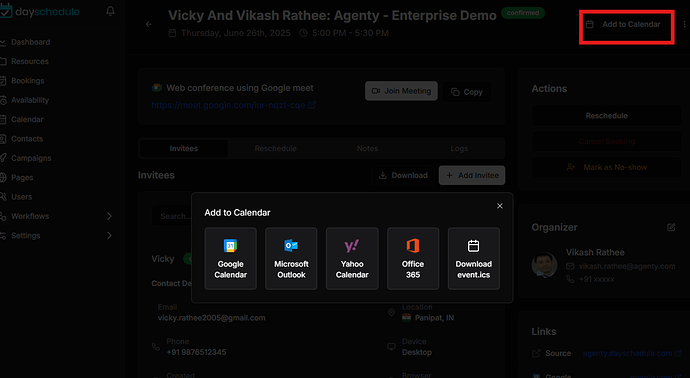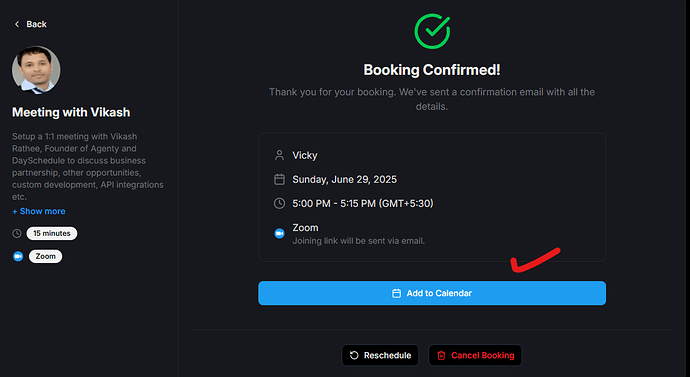If you’re using DaySchedule to manage your appointments, the invitees has an option to download appointments as iCal (.ics) files to easily add events to their preferred calendar apps like Google Calendar, Apple Calendar, Outlook, or any app that supports the iCalendar format.
Note: If you’ve already connected your calendar (such as Google Calendar or Outlook) with DaySchedule, appointment events will be automatically added to your calendar. The following steps are optional and mainly useful if you want to add the event to additional calendars or share it with others who are not connected to your calendar.
In this post, I will show you two simple ways to generate an iCal download link using DaySchedule appointment booking software.
Add to Calendar for Event Managers
- Go to Bookings
- Click on a booking to open the booking details page
- Click on the Add to Calendar button to top right.
It will open a dialog box with add to calendar options for Google Calendar, Microsoft outlook, Yahoo Calendar, and iCal.ics
Add to Calendar for Invitees
Once someone successfully books an appointment with you, DaySchedule immediately shows a confirmation screen, which includes -
- Appointment summary with date and time
- Add to Calendar buttons (Google, Outlook, Apple etc.)
- A downloadable .ics file link
This allow invitees to click on the link to add to calendar or download event.ics file.
Note: If your calendar is connected to DaySchedule, the invitee will automatically receive a calendar invite on email as they are added as a guest to the same booking under your connected calendar. So in most cases, they don’t need to manually add the event - it will already appear in their calendar.
Pro tip: You can add a thank you messages on appointment confirmation screen to share additional details or next step to your customers.