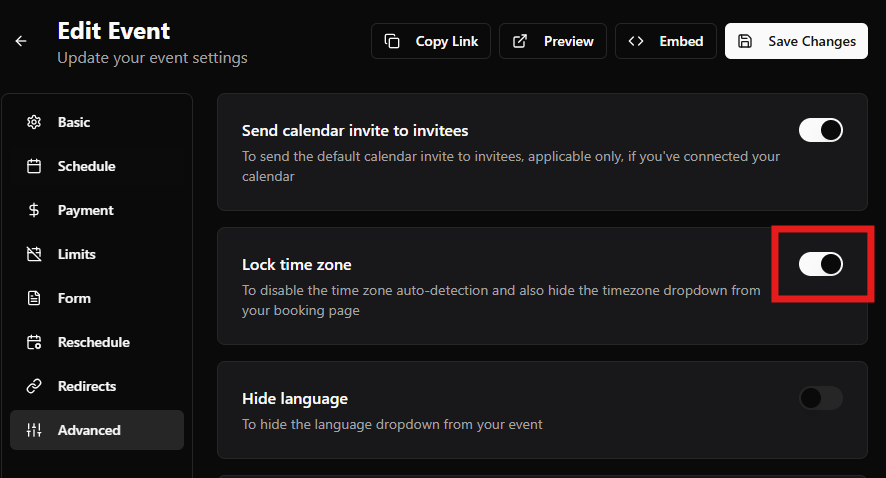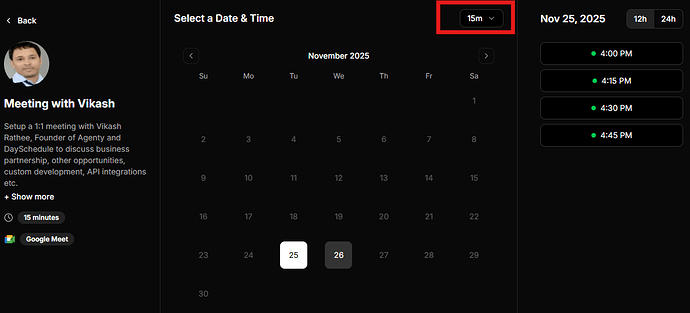DaySchedule automatically detects the invitee’s time zone when someone opens your appointment link regardless of their country or region. The system then converts and displays all available time slots in the invitee’s local time zone to avoid time confusion.
However, in some cases, you may want to lock the time zone so that invitees always view your time slots, webinar timing in a fixed time zone. For example, if you’re hosting an event in a specific region or want everyone to book based on your business time only.
Lock Time Zone
- Go to Resources
- Select the event or webinar you want to edit.
- Open the Advanced tab
- Enable the Lock time zone option(it’s disabled by default)
- Save your changes.
Once enabled, all invitees will see your availability in a fixed time zone specified on your schedule, regardless of where they are located.
Also, the time zone dropdown on the booking page will be removed to prevent customers from manually switching to another time zone.