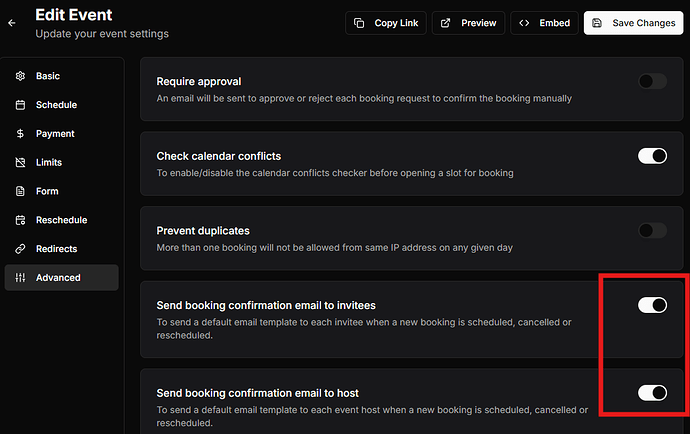DaySchedule provides users with the flexibility to manage their appointment booking notifications, including the option to disable booking confirmation emails entirely .
If you prefer to send personalized confirmation messages or use alternative communication methods such as WhatsApp, SMS via workflow, or a webhook to send custom emails instead of the default DaySchedule emails, follow these steps to disable the default booking confirmation emails.
Access Resources
- Log in to your DaySchedule account.
- Navigate to the Resources section where your appointments, events or webinars are listed.
Edit the Event, Appointment or Webinar
- Find the specific event or webinar for which you wish to disable confirmation emails.
- Click on the Edit button associated with that event.
Modify Email Settings
- Within the event’s settings, go to the Advanced tab.
- Go to Send booking confirmation email option.
- Uncheck this option to disable the automatic sending of confirmation emails for this particular event.
Once the send option is disabled, DaySchedule will no longer send out booking confirmation emails for the specified event, allowing you to implement your own customized communication strategy for booking confirmation.
You can also setup a custom email using workflow to send the customized email from your personal Gmail account.