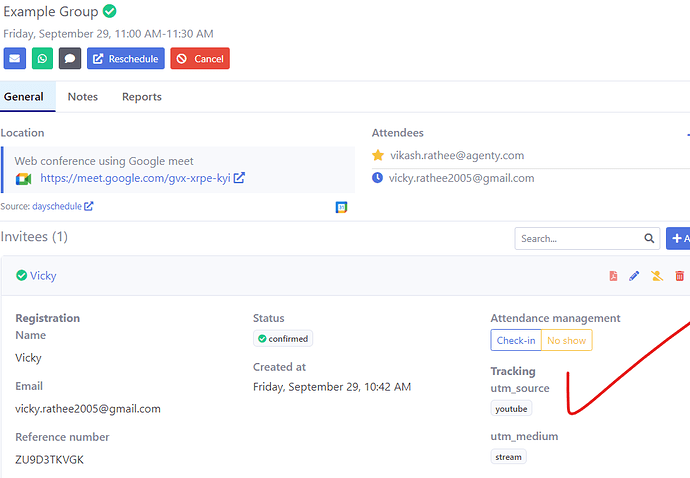Conversion tracking is a pivotal element in online appointments and service bookings, and it becomes especially crucial when you are getting visitors on your appointment page from multiple sources like Google ads, social media, youtube channel etc.
In the digital landscape, where every click and interaction matters, tracking the effectiveness of marketing campaigns is essential for optimizing strategies. One way to achieve this is by utilizing UTM (Urchin Tracking Module) variables in query parameters to append on your appointment scheduling link, before embedding it on your website or sharing on email.
What are UTM Variables?
UTM variables are tags appended to URLs, providing detailed information about the source, medium, campaign, term, and content of a visitor. When a potential customer clicks on a URL embedded with UTM parameters, businesses can track the user’s journey and understand which marketing efforts are driving appointments on the booking page.
Here is the list of supported UTM variables on DaySchedule -
| Variable | Description |
|---|---|
utm_source |
Identifies the source of the traffic (e.g., Google, Facebook). |
utm_medium |
Specifies the marketing medium (e.g., cpc, social, email). |
utm_campaign |
Indicates the specific campaign that led to the click. |
utm_term |
Highlights the keywords associated with paid search campaigns. |
utm_content |
Helps differentiate similar content, such as different ad versions. |
Setup
By incorporating these UTM variables into the URLs linked to appointment booking pages, businesses gain valuable insights into their marketing efforts. For example, a URL like this:
https://meet.dayschedule.com/product-demo?utm_source=Google&utm_medium=cpc&utm_campaign=diwali_sale&utm_term=consulting+software&utm_content=logo
indicates that the visitor came from Google’s paid search campaign during the Diwali sale, searching for consulting software after clicking on a link with a specific logo.
UTM Tracking
Conversion tracking through UTM variables is superb way for businesses to track invitees coming to your appointment scheduling pages and improve your marketing campaign to drive more appointments, boost revenue.
- Go to bookings
- Click on booking details
- Scroll to the invitee section to find the tracking details for each invitee and booking.
Embeddable widget
If you are using the dayschedule widget to embed the appointment link on your website, you can pass the custom parameter using the options variable on init -
daySchedule.initPopupWidget({
url: 'https://meet.dayschedule.com',
utm: {
"utm_source": "Google",
"utm_medium": "cpc",
"utm_campaign": "spring_sale",
"utm_term": "running+shoes",
"utm_content": "logolink"
}
});
API
If you’ve integrated DaySchedule using our appointment booking API to display time slots in your app or website. You can use the invitees API to get/set the conversion tracking parameters via programming languages like Node.js or PHP. Here is an example to update the utm parameter in Curl.
curl -X PATCH https://api.dayschedule.com/v1/invitees/{{INVITEE_ID}}
-H 'Content-Type: application/json'
-d '{
"utm": {
"utm_source": "Google",
"utm_medium": "cpc",
"utm_campaign": "spring_sale",
"utm_term": "running+shoes",
"utm_content": "logolink"
}
}'