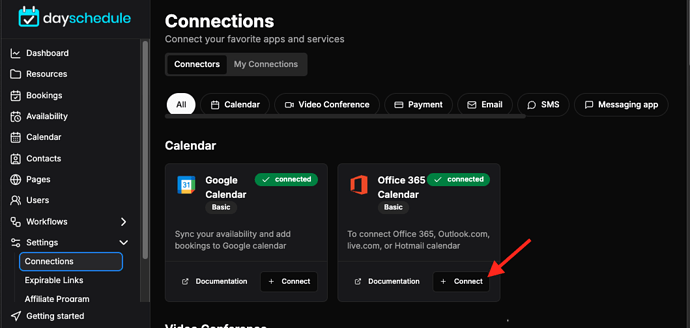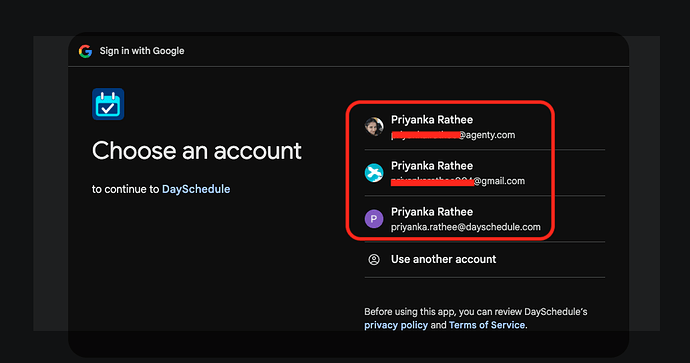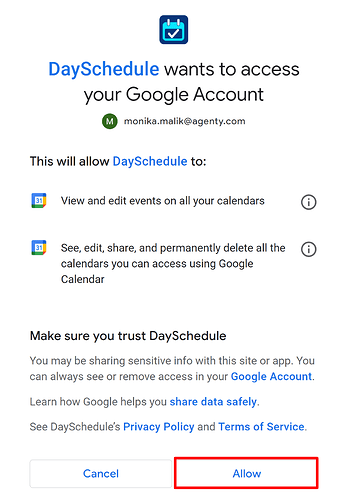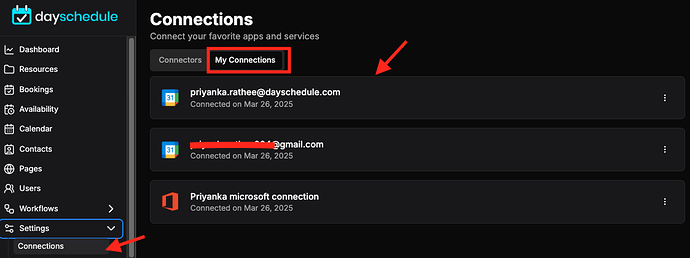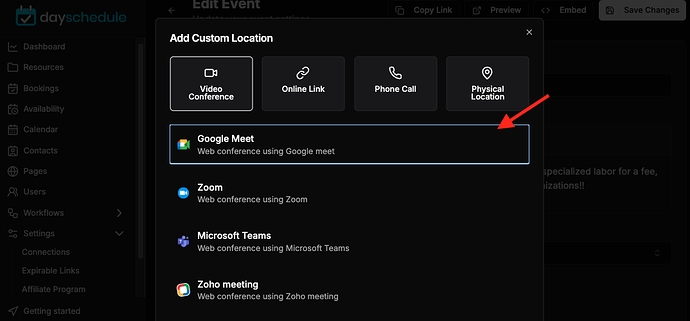With the advanced appointment scheduling software, DaySchedule offers multiple calendars synchronization on one platform to avoid the double bookings.
When it comes to human lives, we’re often living by two timelines – one for work and one for our personal life. With DaySchedule, you can balance both and easily access the commitments on your personal schedule and your office calendar without having to check between both calendars.
The DaySchedule app prevents double booking your google, office 365 calendar to centralize your availability and check across all calendars before opening a time slot for customers to allow bookings.
In this article, I will show you how to avoid double-booking:
Connecting Multiple Calendar
To add multiple calendars you need to go to the Settings > Connection page.
- Click on the Calendar type you want to add i.e. Google calendar or Office 365.
- Click on Connect button.
- If you have multiple accounts, Google will prompt you to choose an account to connect with DaySchedule, which can be your personal or professional account calendar.
- Allow DaySchedule to access your account.
- You have successfully connected more than one calendar to your DaySchedule account.
Add Google Calendar
After connecting multiple calendars, Just select Google Meet in your location when you are creating your Event:
Now, the DaySchedule app will check for availability across all of the calendars connected to your account, before booking a slot in your calendar.