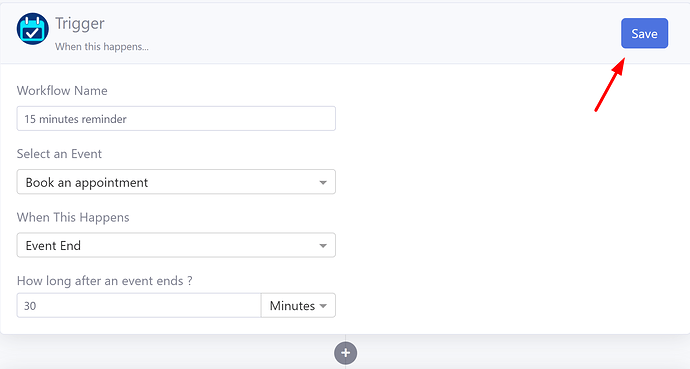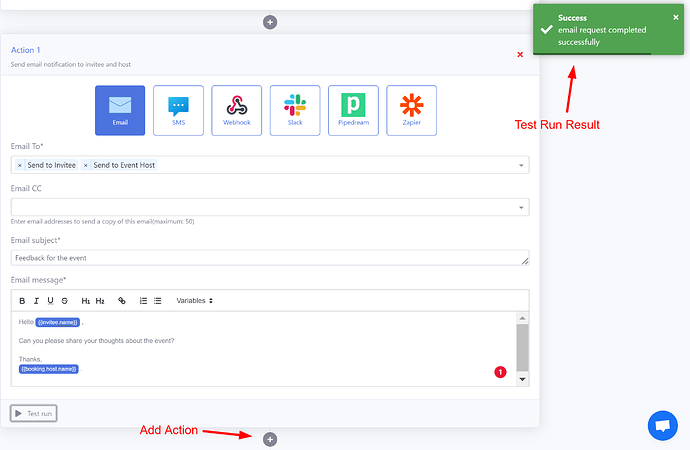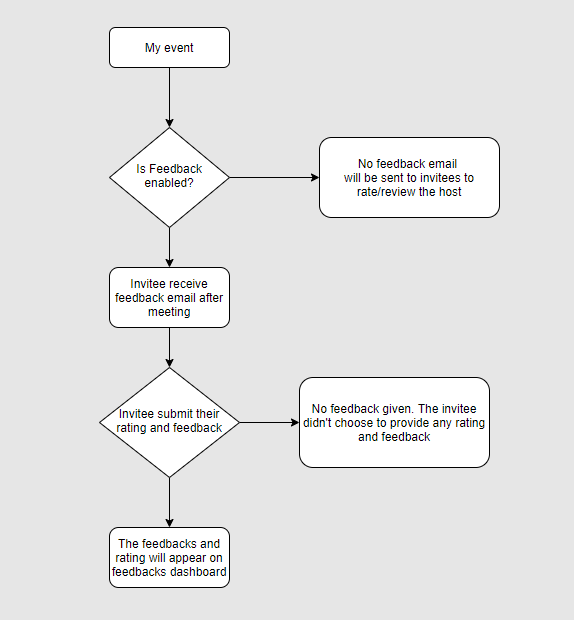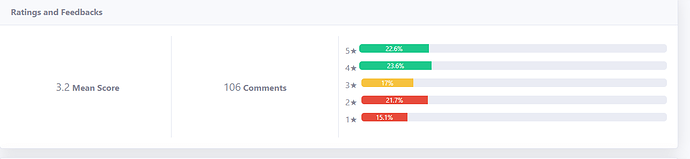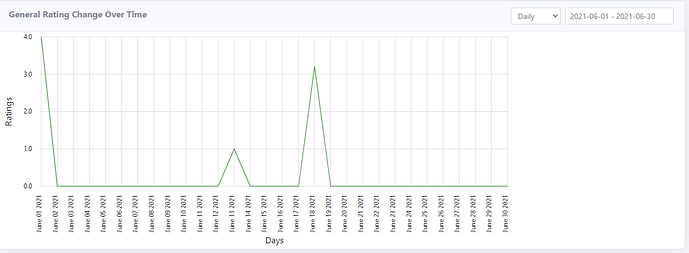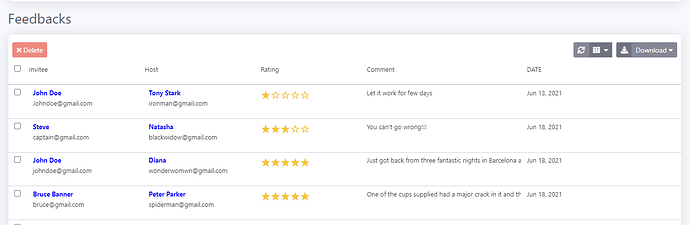The Event Feedback feature in DaySchedule is a comprehensive solution for gathering, analyzing, and visualizing invitees’ feedback.
The automatic collection of customers rating and feedback helps you engage with your customers. It enables you to understand their needs, get a sense of their emotions and understand the strong feelings they may have about your product, service, or events.
Enable Feedback
Follow these steps to enable the feedback option on your event -
-
Click on your Workflow tab from the sidebar.
-
Click on Add Button on the Workflow page.
-
Fill in the details, ie. Workflow Name, Event for which you are creating Feedback Workflow, when should this Feedback workflow trigger, i.e. ‘Event End’ here, and how long after the event.
-
Specify the type of action for the Feedback Workflow, i.e., it can be Email, SMS, Webhook, Slack, Pipedream, Zapier.
-
Fill in the details for the action. You can add more than one action for your Feedback Workflow by clicking on the ‘+’ button.
-
You can test the Workflow by clicking the Test Run button.
-
Lastly, click on the Save button to save this Feedback Workflow.
How Feedback Works
When the feedback option is enabled in an event, the DaySchedule app automatically send feedback emails to customers booked your event.
The image below shows what the Workflow looks like -
Average rating by stars
The average rating is given by customers is between 1-5
Average rating by date
The average rating given by customers is 1-5 within a date range.
Comments
Individual customer rating, comment, and name of the host/agent took that meeting or booking.
You can also use the Download option to download all reviews in excel/CSV format. The download has the following fields available in the export.
|Name|Description|
|—|—|
|invitee_name|Name of the invitee/attendee|
|invitee_email|Email of the invitee/attendee|
|booking_id|Unique booking id for this meeting|
|host|Name of the user who hosted this meeting|
|host_id|User id of the host who hosted this meeting|
|rating|Rating between 1-5|
|comment|Review or comment posted by the reviewer|
|date|Date when this review is posted|