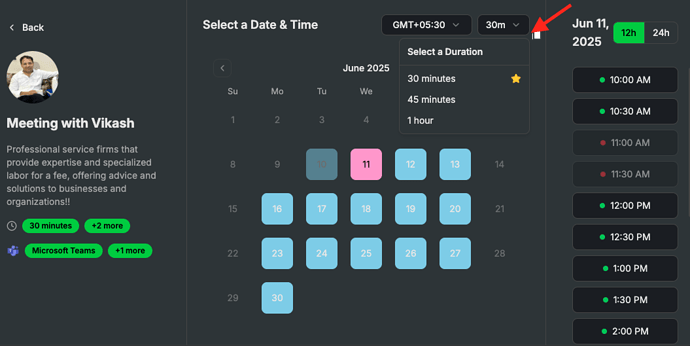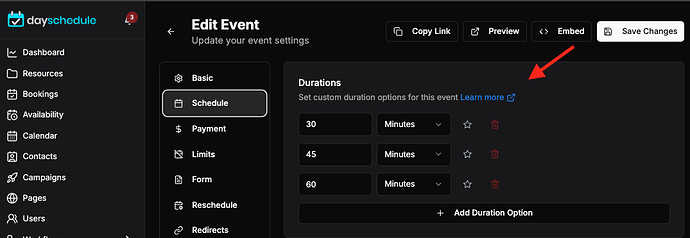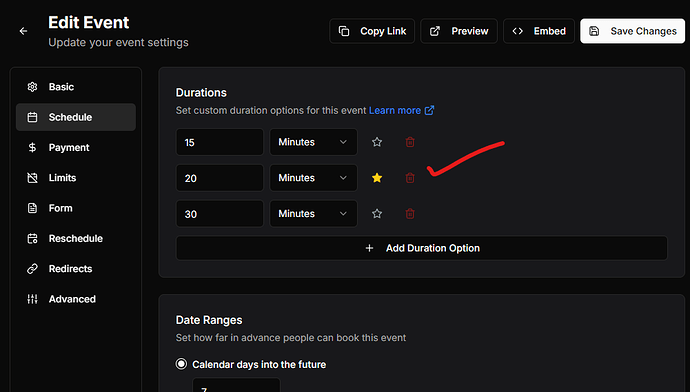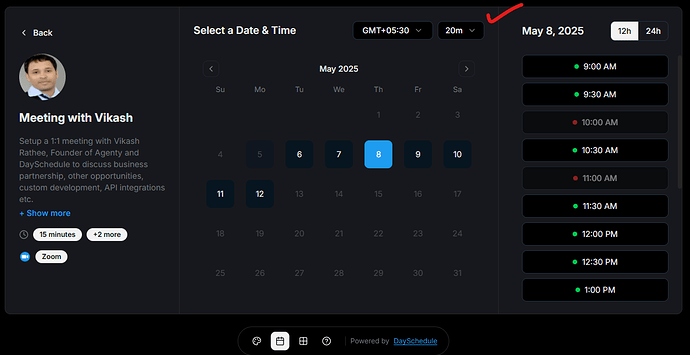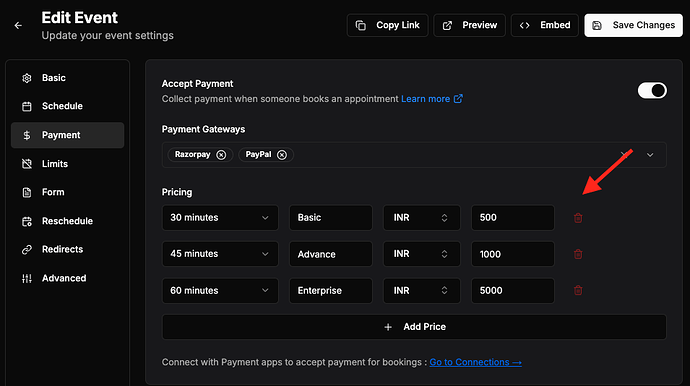The custom duration option allows you to specify multiple time durations like 15 minute, 30 minutes, 1 hour etc. to let your customers select a duration and book an appointment.
It will allow your clients to choose the length of their appointment that best fits their needs. For example, if a user only needs a quick 15-minute consultation, they can choose that option rather than having to schedule a longer appointment that they may not need.
Using the multiple duration options in round-robin events can help to increase team efficiency and productivity. By offering a range of appointment lengths, clients can choose the option that best fits their needs, allowing the provider to schedule more appointments in a given day.
Add/remove durations
You can add as many custom durations as you want for your event or services. Follow the steps below to add/remove a duration option from your appointment page -
-
Go to you resources page > Edit event
-
Go to schedule tab > Click on “+ Add Duration Option”
-
Add custom duration options
It will display like a tag, and you can click on bin to remove the duration options.
Default duration
To set a duration as the default, click the star icon. The selected default duration will automatically be used on appointment pages instead of the first one in the list.
For example, I starred the 20m duration option for my appointment booking website. Now, when the customers open my appointment page - They will see that 20m is selected by default instead the 15m (which was on top order.)
Time based pricing
You can also specify time based pricing for paid events to charge customers based on the time duration selected on the appointment page.
We recommend multiple duration options, by giving clients the option to choose a shorter appointment, providers may be able to reduce the likelihood of cancellations and no-shows, as the time commitment is smaller.