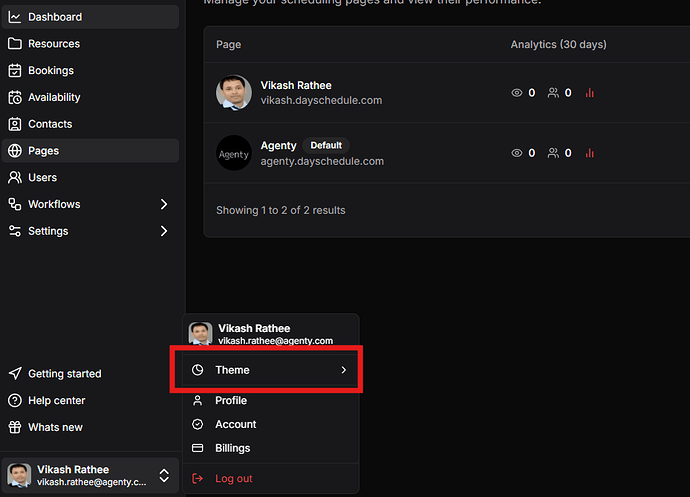DaySchedule allows you to switch between light and dark modes for a comfortable scheduling experience, whether you prefer a bright interface or a sleek dark theme. Here’s how you can do it:
Switching color mode in the web app
Follow these steps to switch between Light and Dark modes.
- Log in to your DaySchedule account.
- Click on your profile icon in the bottom-left corner.
- Look for the Theme option.
- Choose between Light Mode, Dark Mode, or System Default (as per your device settings).
Switching color mode on mobile app
If you’re using DaySchedule mobile app, the theme can adapt to your OS settings:
- iOS: Go to Settings → Display & Brightness, then select Light or Dark mode.
- Android: Go to Settings → Display, then toggle between Light and Dark mode.
Or you can choose the color mode on settings screen on the app directly.