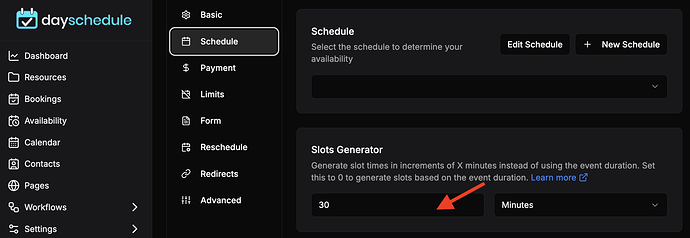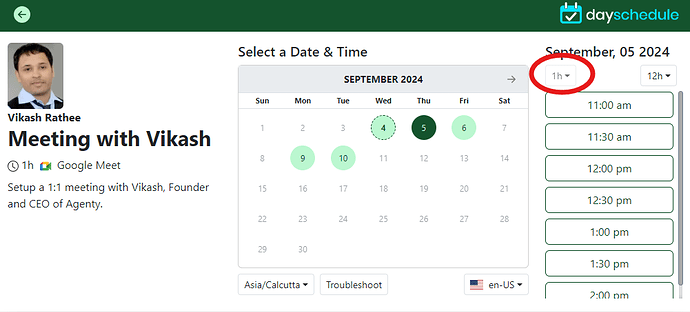The appointment slot generator feature in DaySchedule allows users to automatically generate slots with the correct time intervals. For example, if you set a 1-hour duration for a meeting and want to generate the slots in 30 minute increments, the generator will create slots at intervals like 9:00, 9:30, 10:00, 10:30, and so on.
This feature is particularly useful to maintains consistency in your schedule, making it easier for clients to choose from the evenly spaced time slots on your appointment booking link. Here is the step-by-step guide to use custom slot generator:
Slot generator
- Go to your event
- Click on the schedule tab
- Enter the minutes/hours in slot generator option and save it.
One of the key benefits of the custom appointment slot generator in DaySchedule is its flexibility in handling different event durations while still providing a consistent and reduced overlapping and double booking.
For example, you offer services that typically take 1 hour per appointment. You want to allow clients to book these 1-hour sessions, but you also want to provide more flexibility in the start times so that clients aren’t limited to booking only on the hour (e.g., 9:00 AM, 10:00 AM). Instead, you’d like to offer slots every 30 minutes as well.
So, you can use these slot generator to achieve the same -
- Event Duration: You set the duration for each appointment to 1 hour.
- Slot Interval: Set the interval/slot increment to 30 minutes
Now, even if your event duration is 1 hour. the appointment booking system will generate the slots with 30 minute interval such as 9:00 AM, 9:30 AM, 10:00 AM, 10:30 AM to allow customer to book an event at 9:30 as well.