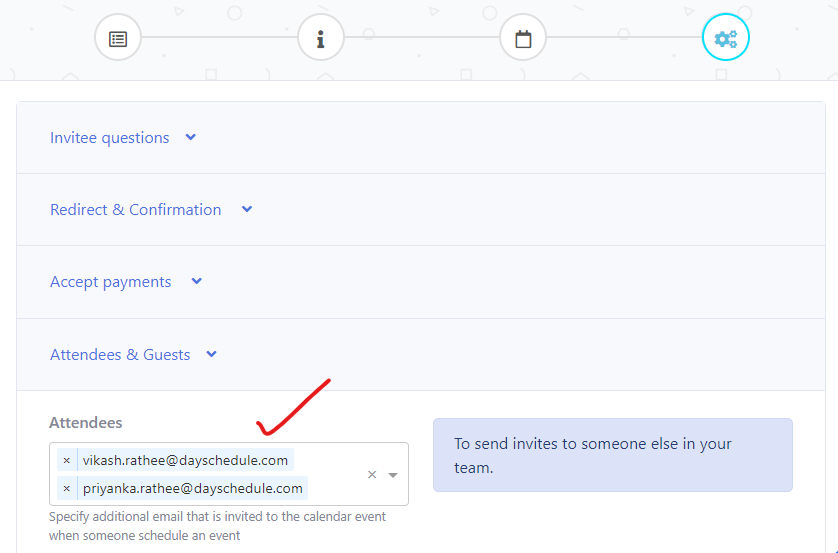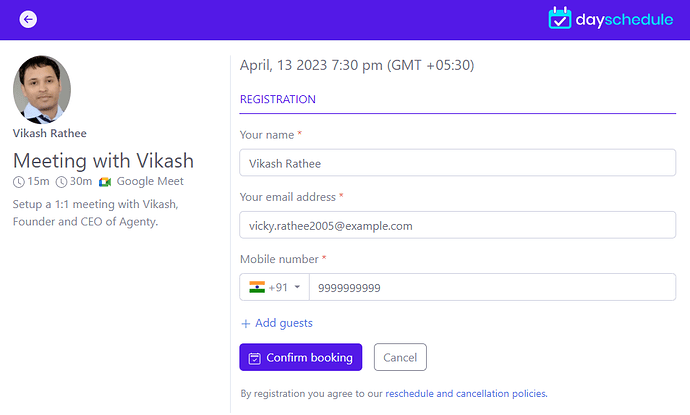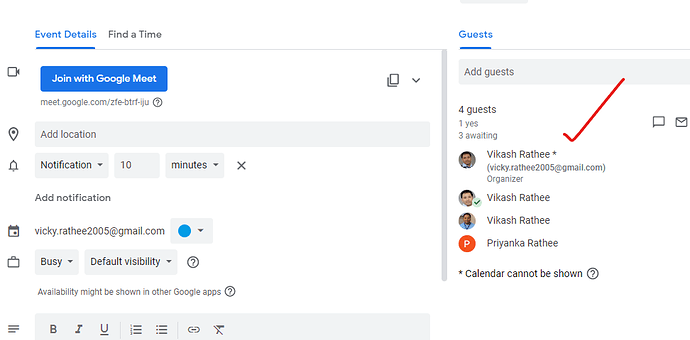When scheduling appointments, it’s common to have optional attendees like someone in your team, secretary or support group. While the event owner is essential for a meeting, optional attendees are those whose presence would be beneficial but not strictly necessary for a meeting.
If you’re using dayschedule to schedule your appointments, adding optional attendees can help ensure that everyone who needs to be there in your Zoom meeting is included in the Google or Outlook calendar.
To add optional attendees in a dayschedule appointment software, follow these steps:
- Go to your DaySchedule account and create/edit an event.
- In the settings tab, look for a section labeled “Attendees & Guest”. This section should allow you to add individuals who are required to attend the meeting.
- Enter the email addresses of people, whom you want to send the calendar invite when a meeting is scheduled.
- Save the event.
Next time, when someone visits the scheduling link to check your availability and book a meeting with you. The invites will be sent to all the optional attendees provided in the attendees list.
You can see the attendees list on your Google or Outlook calendar to verify it’s working as expected.