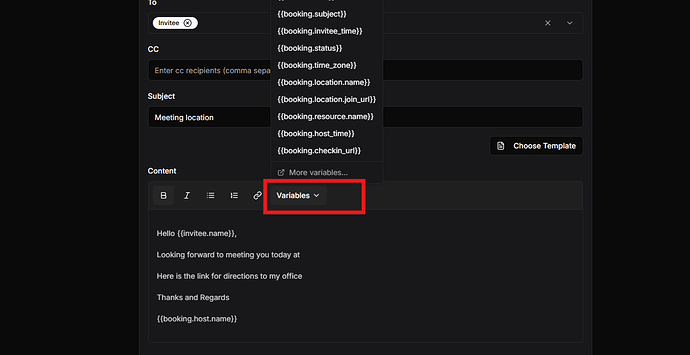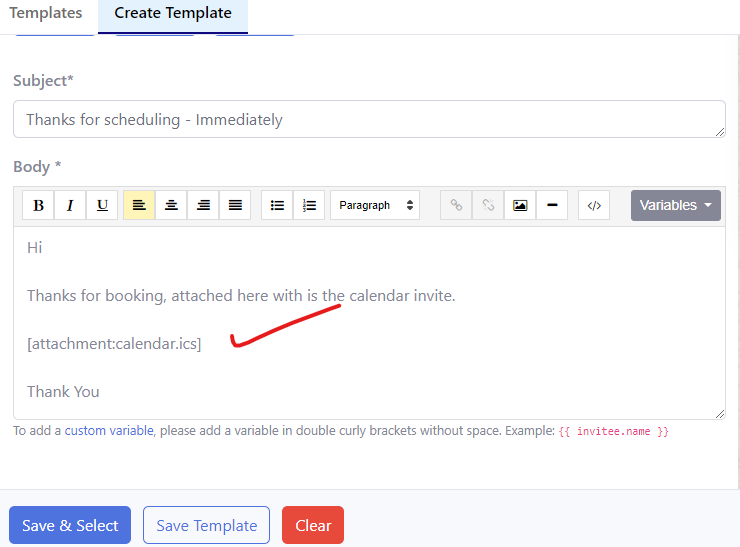DaySchedule workflow email templates can be customized with dynamic email contents to send better meeting reminders and personalized email follow-ups automatically.
You can insert the following variables dynamically when creating an email template to auto send when an event is booked. These variable must be enclosed with curly braces e.g. {{variable}}
How to use variables
- Go to workflow and select email trigger
- Click on any of the given template to customize
Data
Sample data from booking API available for variables
{
"booking": {
"_id": "6465ddb705d41673561e58e4",
"org_id": 1386,
"ical_uid": "6465ddb705d41673561e58e4@ical.dayschedule.com",
"source": "dayschedule",
"resource": {
"resource_id": "62c680301febe90596203a33",
"type": "event",
"event_type": "one_on_one",
"name": "Meeting with Vikash",
"slug": "/meeting-with-vikash",
"description": "Setup a 1:1 meeting with Vikash, Founder and CEO of Agenty."
},
"host": {
"user_id": 1411,
"name": "Vikash Rathee",
"email": "vikash.rathee@dayschedule.com",
"phone": "+91 9xxxxxxx",
"avatar": null,
"time_zone": "Asia/Kolkata"
},
"subject": "Priyanka and Vikash Rathee: Meeting with Vikash",
"start_at": "2023-05-22T03:30:00.000Z",
"end_at": "2023-05-22T03:45:00.000Z",
"duration": {
"type": "minutes",
"value": 15
},
"time_zone": "Asia/Kolkata",
"status": "confirmed",
"color": "#1d76db",
"location": {
"name": "Google Meet",
"type": "google_meet",
"remarks": "Web conference using Google meet",
"join_url": "https://meet.google.com/xgk-beei-reh"
},
"booking_url": "https://vikash.dayschedule.com",
"links": [
{
"type": "google",
"id": "7l1ts096vvk3h67aqcd1dtvap0",
"url": "https://www.google.com/calendar/event?eid=N2wxdHMwOTZ2dmszaDY3YXFjZDFkdHZhcDAgdmlrYXNoLnJhdGhlZUBhZ2VudHkuY29t",
"connection_id": "63b7e855a59cb9d4ee7c8331"
}
],
"reschedules": [],
"attendees": [],
"busy": true,
"recurrence": [],
"created_at": "2023-05-18T08:11:35.205Z",
"updated_at": "2023-05-18T08:11:36.840Z",
"description": "<p>Priyanka scheduled Google Meet meeting with Vikash Rathee on <a href=\"https://vikash.dayschedule.com/meeting-with-vikash\">https://vikash.dayschedule.com/meeting-with-vikash</a></p><h3>Topic: Meeting with Vikash</h3><h4>Time: May, 22 2023 9:00 am (GMT +05:30)</h4><hr/><p><strong>Name:</strong><br/>VK</p><p><strong>Email address:</strong><br/>name@gmail.com</p><p><strong>Mobile number:</strong><br/>+91 9xxxxxxxx</p><hr/><p><a booking_id=\"6465ddb705d41673561e58e4\" href=\"https://vikash.dayschedule.com/bookings/in_6465ddb705d41673561e58e7\">See details on DaySchedule →</a></p>",
"checkin_url": "https://dayschedule.com/checkin/?domain=vikash&invitee_id=6465ddb705d41673561e58e7",
"host_time": "Monday, May 22, 2023 9:00 AM (GMT +05:30)",
"invitee_time": "Monday, May 22, 2023 9:00 AM (GMT +05:30)"
},
"invitee": {
"_id": "6465ddb705d41673561e58e7",
"booking_id": "6465ddb705d41673561e58e4",
"org_id": 1386,
"name": "Priyanka",
"email": "name@gmail.com",
"phone": "+91 9717302595",
"guests": [],
"status": "confirmed",
"time_zone": "Asia/Calcutta",
"token": "ZIONIIPDPG",
"questions": [
{
"type": "text",
"name": "name",
"label": "Name",
"value": "Priyanka"
},
{
"type": "text",
"name": "email",
"label": "Email address",
"value": "name@gmail.com"
},
{
"type": "tel",
"name": "question3",
"label": "Mobile number",
"value": "+91 9xxxxx"
}
],
"services": [],
"tracking": {
"ip": "299.xxx.xxx",
"client": {
"type": "browser",
"name": "Chrome",
"version": "113.0",
"engine": "Blink",
"engineVersion": ""
},
"os": {
"name": "Windows",
"version": "10.0",
"platform": "x64"
},
"device": {
"type": "desktop",
"brand": "",
"model": ""
},
"bot": null
},
"created_at": "2023-05-18T08:11:35.229Z",
"updated_at": "2023-05-18T08:11:35.229Z"
}
}
Variables
Here is the list of variables -
Note: We use popular handlebars library to merge parameters, so all the handlebars functionality will work e.g. if/else, loop, index based variable etc. So let’s say you want to use an attendee answer on your email template from the
invitee.questionsarray. Just use the 0 based index in this format{{invitee.questions.2.value}}to merge answers on your email automatically.
| Variable | Example value |
|---|---|
| booking.org_id | 121 |
| booking.source | dayschedule |
| booking.resource.resource_id | xxxxx |
| booking.resource.type | event |
| booking.resource.event_type | one_on_one |
| booking.resource.name | Product demo |
| booking.resource.slug | /product-demo |
| booking.resource.description | Welcome to my event page |
| booking.host.user_id | 123 |
| booking.host.name | Vikash Rathee |
| booking.host.email | host@domain.com |
| booking.host.phone | +91xxxxxxx |
| booking.host.avatar | |
| booking.host.time_zone | Asia/Kolkata |
| booking.subject | Booking confirmed: Product demo - October, 01 2022 4:00 pm (GMT +05:30) |
| booking.start_at | 2022-10-01T10:30:00.000Z |
| booking.end_at | 2022-10-01T11:20:00.000Z |
| booking.time_zone | Asia/Kolkata |
| booking.status | confirmed |
| booking.color | #006b75 |
| booking.location.name | Zoom |
| booking.location.type | zoom |
| booking.location.remarks | Web conference using Zoom |
| booking.location.join_url | https://meet.google.com/kde-ktvf-jef |
| booking.booking_url | https://meet.dayschedule.com |
| booking.calendars.0.type | |
| booking.calendars.0.id | xxx |
| booking.calendars.0.url | https://www.google.com/calendar/event?eid=xxx |
| booking.reschedules | |
| booking.attendees | |
| booking.created_at | 2022-09-30T03:02:52.678Z |
| booking.updated_at | 2022-09-30T03:02:52.678Z |
| booking.booking_id | xxxx |
| booking._id | xxxx |
| booking.description | Welcome to my event page |
| booking.reschedule_url | https://example.com/reschedule |
| booking.cancel_url | https://example.com/cancel |
| invitee.booking_id | 63365c5cbeb0603503e1fad7 |
| invitee.org_id | 121 |
| invitee.name | Tester |
| invitee.email | example@domain.com |
| invitee.guests | |
| invitee.status | confirmed |
| invitee.reason | |
| invitee.time_zone | Asia/Calcutta |
| invitee.token | XXXXX |
| invitee.questions.0.type | text |
| invitee.questions.0.name | name |
| invitee.questions.0.label | Name |
| invitee.questions.0.value | Tester |
| invitee.questions.1.type | |
| invitee.questions.1.name | |
| invitee.questions.1.label | Email address |
| invitee.questions.1.value | example@domain.com |
| invitee.questions.2.type | tel |
| invitee.questions.2.name | question8 |
| invitee.questions.2.label | Mobile phone |
| invitee.questions.2.value | +91 9xxxxxxxx |
| invitee.questions.3.type | text |
| invitee.questions.3.name | question5 |
| invitee.questions.3.label | Your State? |
| invitee.questions.3.value | Maharashtra |
| invitee.questions.4.type | radio |
| invitee.questions.4.name | question4 |
| invitee.questions.4.label | Fresher |
| invitee.questions.4.value | No |
| invitee.payment.amount | 479 |
| invitee.payment.currency | INR |
| invitee.payment.gateway | Razorpay |
| invitee.payment.data | {“account”:“acc_Er6bd9OANNyYtj”} |
| invitee.payment.reference_id | order_KNxLxqzfBJoEjF |
| invitee.created_at | 2022-09-30T03:02:52.686Z |
| invitee.updated_at | 2022-09-30T03:03:48.069Z |
| invitee.invitee_id | 63365c5cbeb0603503e1fad9 |
Sample template
Using variables in an email template allows you to personalize your emails and dynamically insert information specific to each recipient. For example, here is an reminder template with custom variables to insert the calendar link, and date time of an event.
Hi {{invitee.name}},
Friendly reminder about our scheduled meeting today.
Here's everything you need:
* {{booking.invitee_time}}
* {{booking.resource.name}}
* {{booking.checkin_url}}
Thanks and Regards
{{booking.host.name}}
- {{invitee.name}}: This variable is used to insert the invitees name who booked your event. For example, it might become “Hi Vikash,” if you are sending the email to Vikash.
- {{booking.invitee_time}}: This variable is used to insert the scheduled meeting time for the invitee. Replace it with the specific meeting time for each recipient, such as “July 12, 2023 2:00 PM.”
- {{booking.resource.name}}: Here, you can insert the name of the event, such as “Conference Room A.”
- {{booking.checkin_url}}: This variable can be used to provide a unique URL for each recipient to check in for the meeting. it will be auto-replaced for each recipient to send specific check-in link.
- {{booking.host.name}}: You can personalize the sender’s name by using this variable. It will be replaced with the meeting host’s name, making it more personable. For example, in a round-robin event, the meeting can be assigned to anyone in your team, so this will help to send the reminder exact from same person who has been selected as the host by round-robin algorithm.
By incorporating these variables, you can easily customize your email content for each recipient, making your email reminders more engaging and relevant to the individual invitees.
Event ICS
You can also send the invite.ics file as attachment on email, to let your customers add an event on Google Calendar, Microsoft Outlook, Apple iPhone and other Calendars.
Use the following variable on email body to insert the attachment dynamically.
[attachment:calendar.ics]