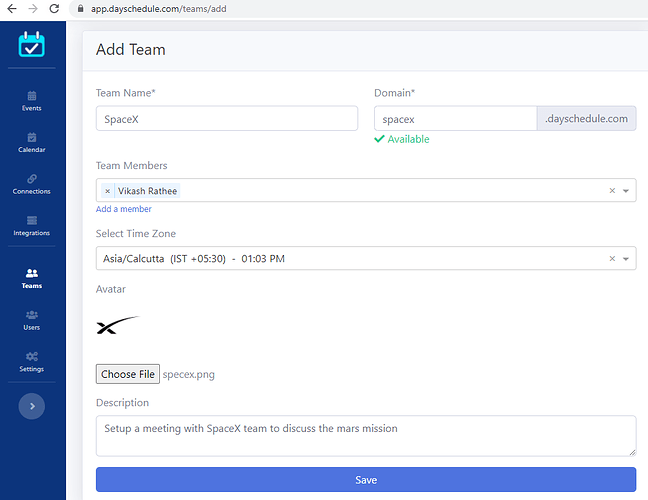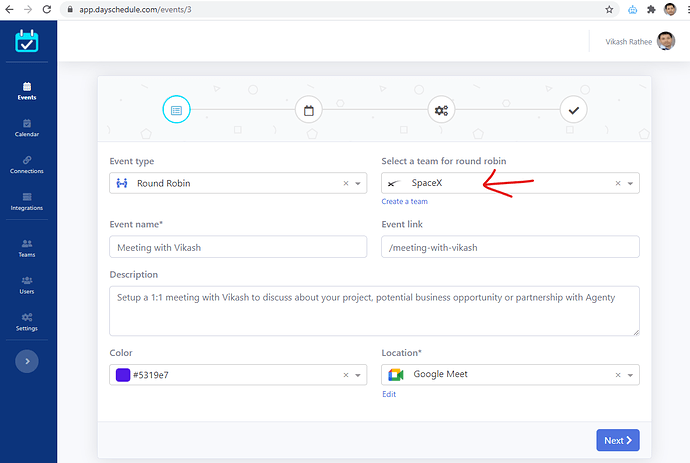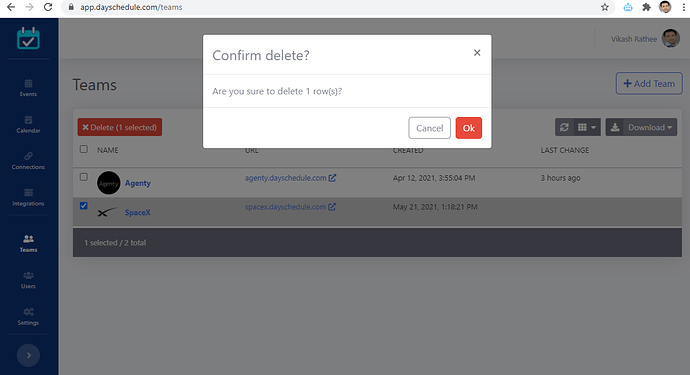Teams feature allows you to create different teams to assign meetings for round-robin Events. You can create multiple teams by selecting the same/different members to redirect which meeting should be assigned to what team and their members.
In a Round-robin event, each member of the selected team will get an opportunity to host the event once before anyone may get the second meeting.
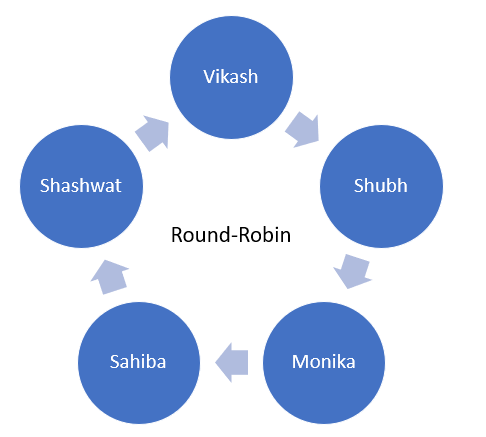
Add a Team
- Go to the Teams menu
- Click on the Add button
- You may click on the “Add a member” option if you want to add more users
- Enter the details and click on the Save button to create a team.
Specify a Team in Event
- Go to your event page
- Select the
round-robinoption in the Event type - Now select a team for round-robin meetings
Update a Team
- Go to the Teams menu
- Click on the team name link to open the edit form
- Change anything you’d like to edit. For example, you can add/remove members, change the domain or logo, etc.
Delete a Team
- Go to the Teams menu
- Click on the checkbox to select the team you want to delete
- Click on the Delete button