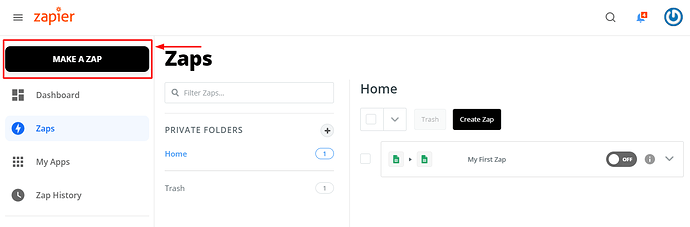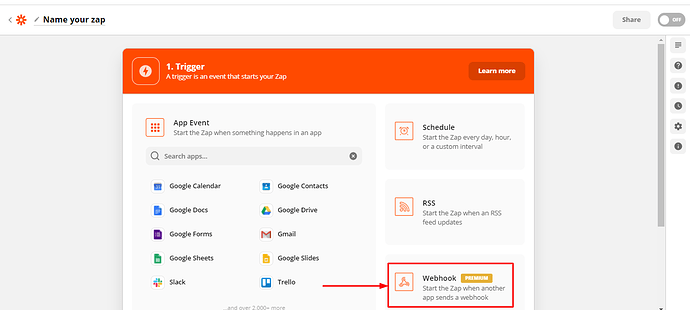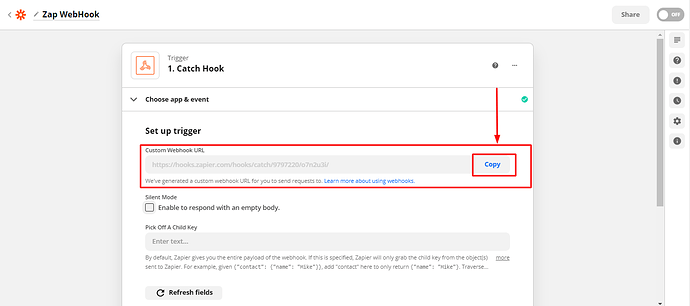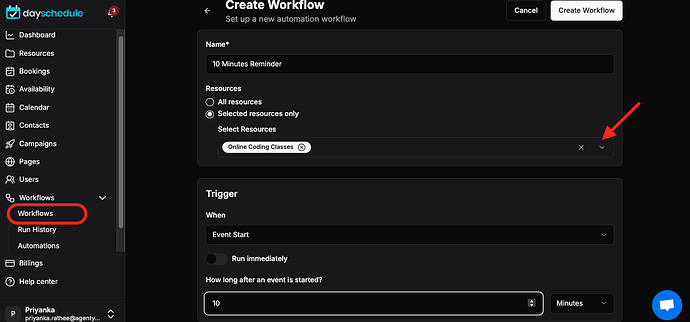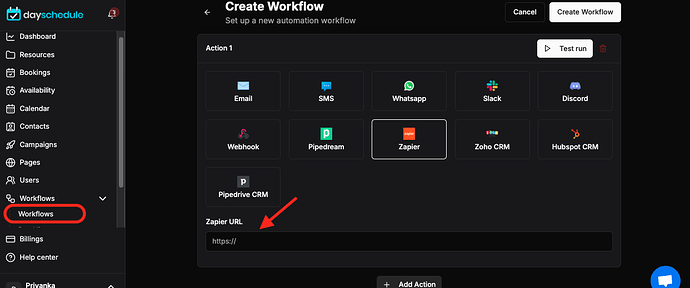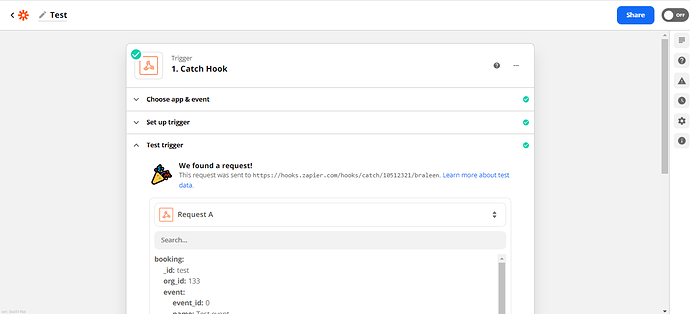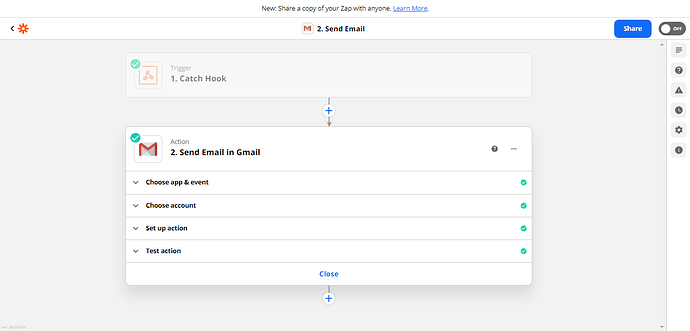Zapier is a wonderful integration tool that lets you connect 1000+ apps to automate many workflows between apps. This tutorial explains how to send DaySchedule booking data to Zapier when a new event is booked.
With this integration, you can connect DaySchedule with 1000+ apps!
Make a Zap
- First, Go to Zapier website and sign up or log into your account. Then click on the
Make a Zap!button.
- Select the Webhooks option. And you can also give it a name or Zapier will automatically name it like: “hook A”, “hook B”.
- Select the 2nd option, called catch hook. The catch hook(or webhook) is like a data receiver and can read any data sent via an HTTP POST method in the request body.
- Click on the button Save + Continue.
- Once you hit the save button, Zapier will create a custom webhook URL for your zap. Copy this URL to use in DaySchedule.
How to connect Zapier with DaySchedule
1.Login into your account > Workflow
2. Click on the +Create a workflow
3. Enter workflow name, select an Event and other details.
- In the action section select Zapier**, enter your
zapier URL. - Then click on the Save
Data Sample
-
Zapier
-
Sample Payload sent by DaySchedule.
{
"booking": {
"_id": "test",
"org_id": 133,
"event": {
"event_id": 0,
"name": "Test event",
"type": "one-to-one"
},
"host": {
"user_id": 282,
"name": "Shashwat",
"email": "shashwat.prakash+11@agenty.com"
},
"subject": "Test booking",
"description": "This is a test booking",
"start_at": "2022-02-17T05:57:29.182Z",
"end_at": "2022-02-17T05:57:29.182Z",
"time_zone": "Asia/Calcutta",
"status": "confirmed",
"color": "",
"internal_note": "",
"location": {
"type": "Google meet",
"location": "Google meet",
"join_url": "https://meet.dayschedule.com"
}
},
"user": {
"user_id": 282,
"name": "Shashwat",
"email": "shashwat.prakash+11@agenty.com",
"time_zone": "Asia/Calcutta",
"phone": "+911234567890"
},
"event": {
"event_id": 0,
"org_id": 133,
"user_id": 282,
"name": "Test event",
"type": "one-to-one",
"location": {
"type": "Google meet",
"location": "Google meet",
"join_url": "https://meet.dayschedule.com"
},
"duration": 30
},
"invitee": {
"invitee_id": "test",
"org_id": 133,
"name": "Shashwat",
"email": "shashwat.prakash+11@agenty.com",
"time_zone": "Asia/Calcutta",
"token": "test",
"questions": []
}
}
- After getting a response on Zapier, you can perform an action as per your business requirement.