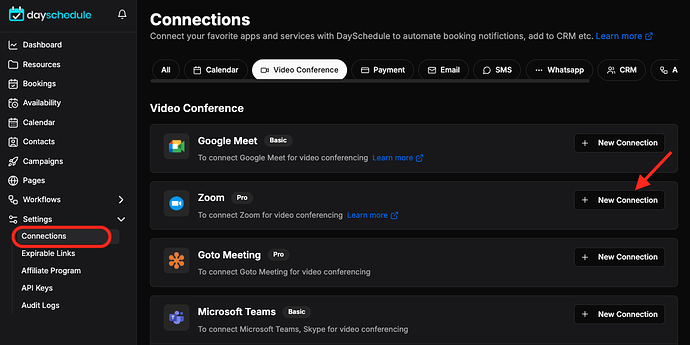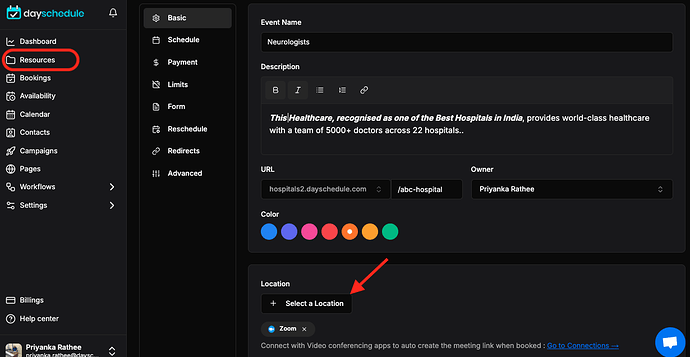The Zoom integration with DaySchedule allows you to add the Zoom link on your meeting invitation automatically.
Connect to Zoom
-
Go to Connections Menu > Video Conference
-
Select Zoom > +New connection
-
You will be redirected to the Zoom consent and login page. Allow DaySchedule to access your account via the secure API.
-
After confirmation you will be redirected back to the DaySchedule page.
Usage
The Zoom integration will allow you to generate a dynamic web conference link for all of your meetings. Invitees will receive the email with the Zoom meeting link, along with other details to join the call at the scheduled time.
Uninstallation
Disconnect from zoom
- Login to your Zoom account and navigate to the Zoom App Marketplace
- Click Manage > Installed Apps or search for DaySchedule app
- Click the DaySchedule app and then click Uninstall
Delete from DaySchedule
- Go to the Connection Menu
- Select the Zoom Connection from the table
- Click on the Delete button
- DaySchedule will ask for the confirmation, click the Ok button to confirm and delete.
Troubleshooting
Facing issues while connecting your DaySchedule account with Zoom
- Try to reconnect DaySchedule with Zoom.
- Contact support team using this page.