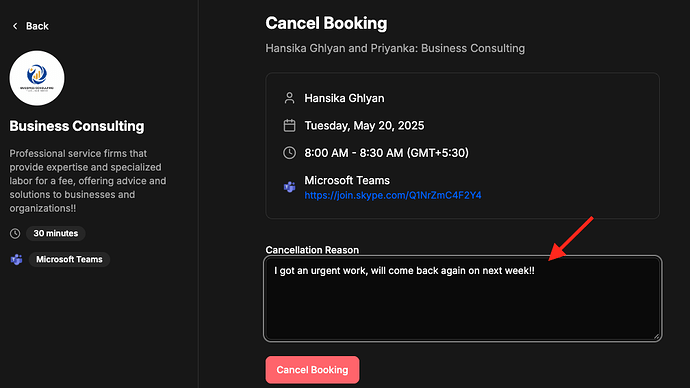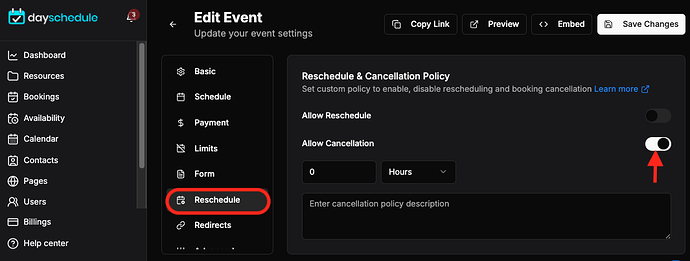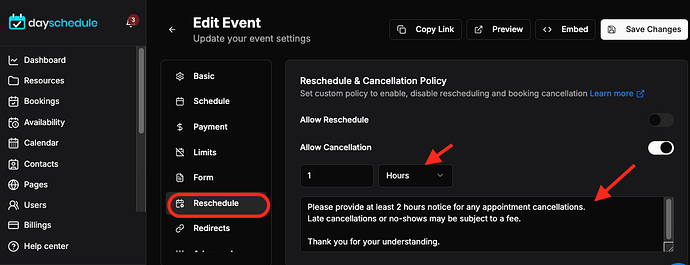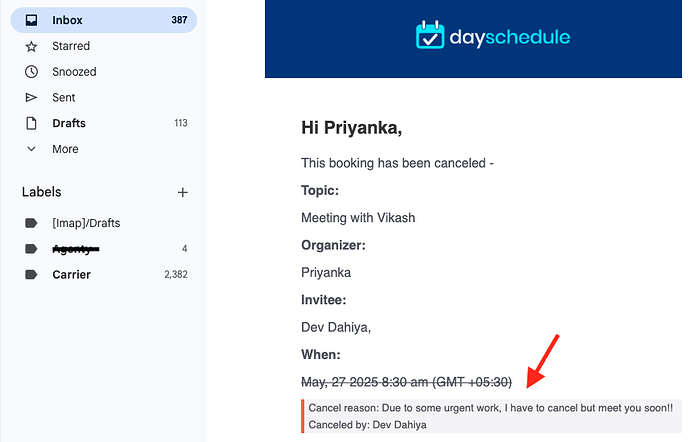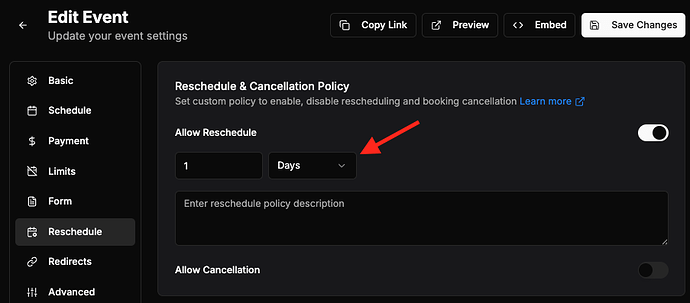The day schedule app offers the easy rescheduling and cancellation options for meetings and appointments along with custom policy templates to apply business specific policies and advance notice for cancellation.
For example, you can create a 1 hour notice period policy to avoid last minute reschedule or cancellation.
By providing a short cancellation window, the policy encourages individuals to cancel earlier if they are unable to attend, rather than waiting until the last minute.
This allows the business to fill the appointment slot with another customer, reducing the impact of the reschedule or cancellation, especially for paid services.
Appointment cancellation
The cancellation link is included on the booking confirmation email by default, and the customers can click on the cancellation link to cancel an appointment by providing the reason.
Enable/Disable cancellation
If you do not want the cancellation link to be included on email, you can disable it from resource settings.
- Go to your resource > edit event
- Click on Reschedule > click the right side button to enable or disable the cancellation
- And save this change.
Cancellation policy and time period
Using the time period feature, you may create custom policies suitable for your business to allow cancellation, but within a time range to enforce your policy.
Policy notice
The dayschedule app displays the policy notice on appointment pages to increase the transparency and foster trust between the business and its customers.
By clearly outlining the policy, customers know what to expect in the event of a cancellation. This helps to reduce confusion and frustration on both sides.
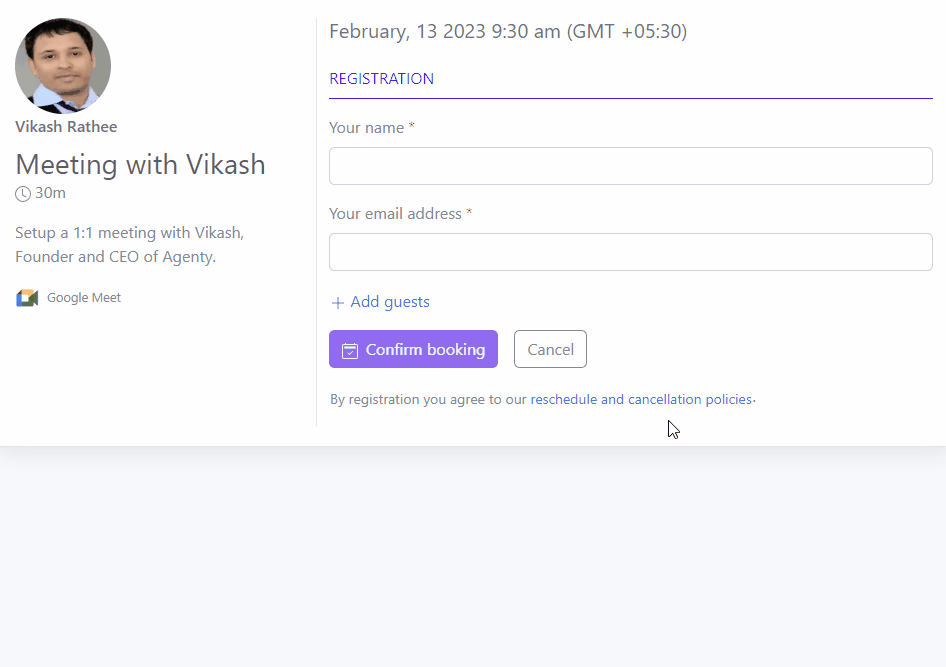
Cancellation notification
When an appointment is canceled on dayschedule, the cancellation email is triggered automatically to keep everyone in loop about the cancellation of scheduled event.
Appointment rescheduling
The reschedule link is also included on the booking confirmation email by default, and the customers can click on the reschedule link to reschedule a meeting or appointment by providing the reason.
There is no need to re-enter the questionnaire on reschedule process. The customers can select another available time from the calendar and provide the reason for rescheduling.
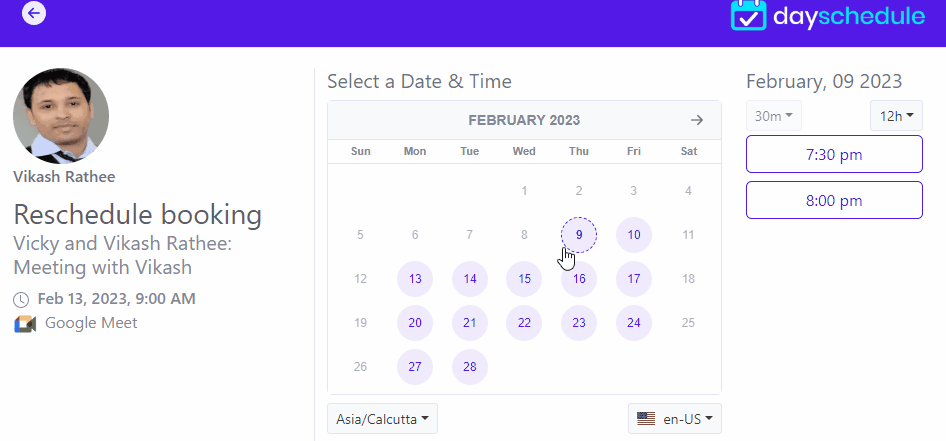
Enable/Disable rescheduling
If you do not want the reschedule link to be included on booking confirmation email, you can disable it from resource settings:
- Go to your resource > edit event
- Click on Reschedule > click the right side button to enable or disable the reschedule
- Add custom policy here and save the changes
Rescheduling time period
Using the time period option, you may specify custom policies to allow reschedule with an advance notice. For example, rescheduling must be done at-least 1 day before the scheduled time so that the business can better plan their schedule and staffing needs on particular days.